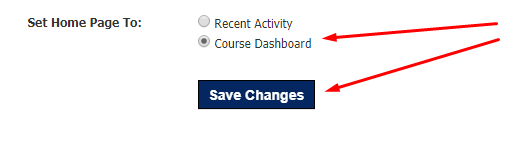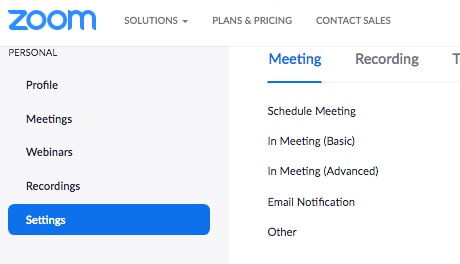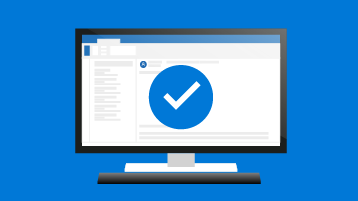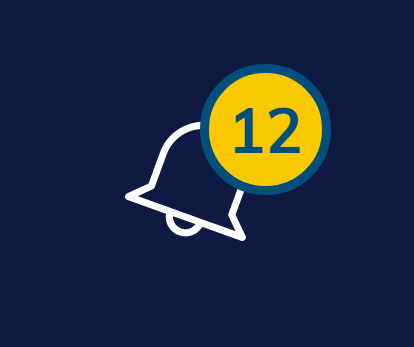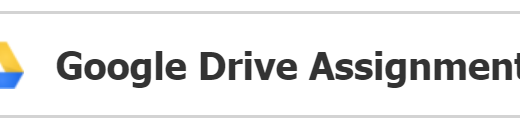With the release of Schoology’s new Course Dashboard layout, your default home screen will now show a grid of tiles for all of your Schoology courses. If you prefer the old Recent Activity feed, follow the steps below to change your default home screen.
- Click on the upside down triangle button in the upper right hand corner and select Account Settings.

- Once in Account Settings, scroll to the bottom where you will find “Set Home Page To:”

- Choose either Course Dashboard (default) or Recent Activity, then click Save Changes.