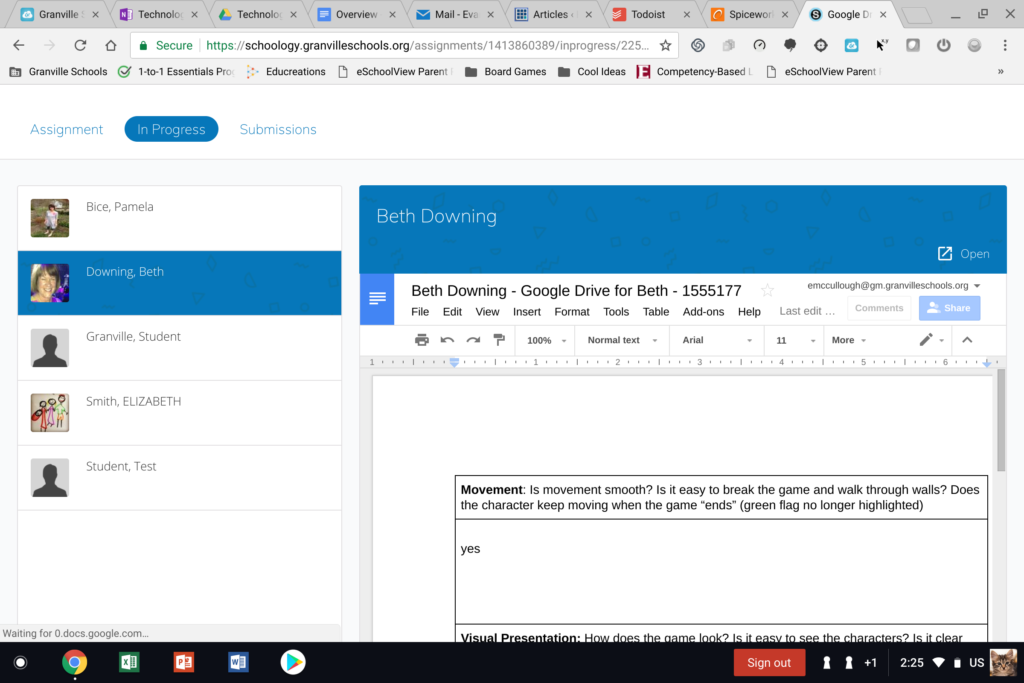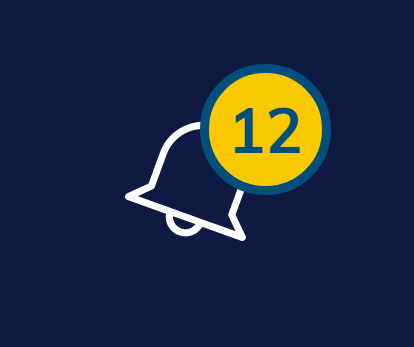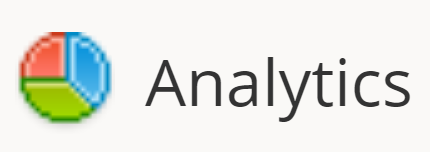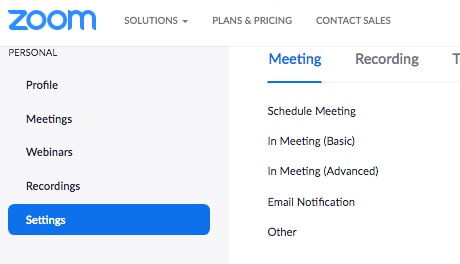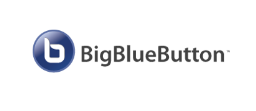The Problem
This article is a quick guide to solving issues with students or staff receiving an “Access Denied” error on a Google Drive Assignment in Schoology. This issue appears to be due to an issue with third party cookies being blocked, which are necessary to allow Schoology to access your @gm.granvilleschools.org Google account. This issue most likely applies to Schoology’s OneDrive Assignments feature, as well, and the fix below will also solve that issue.
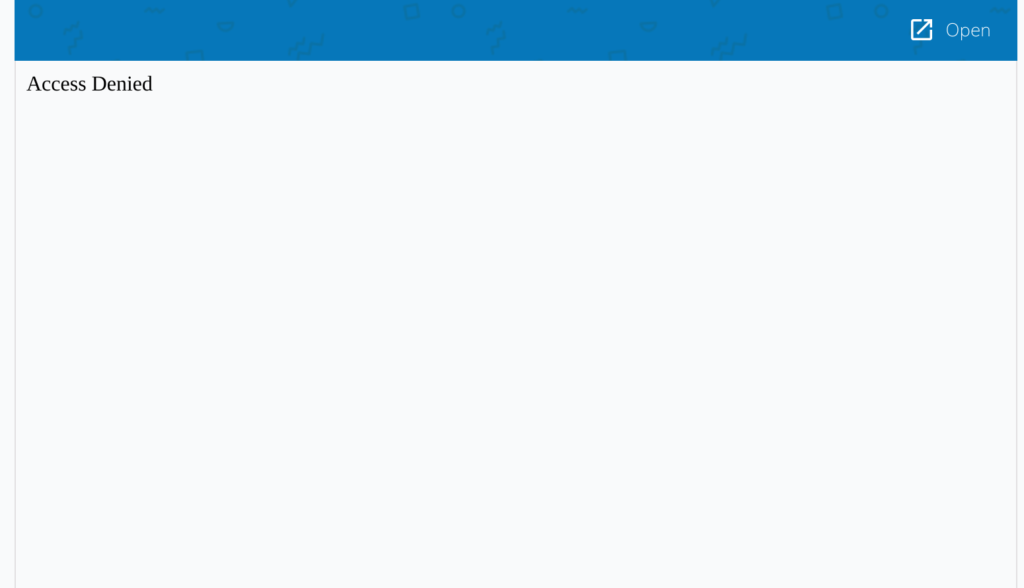
The Solution
The solution to this is quick and easy- we must simply turn off Chrome’s “Block third-party cookies” feature.
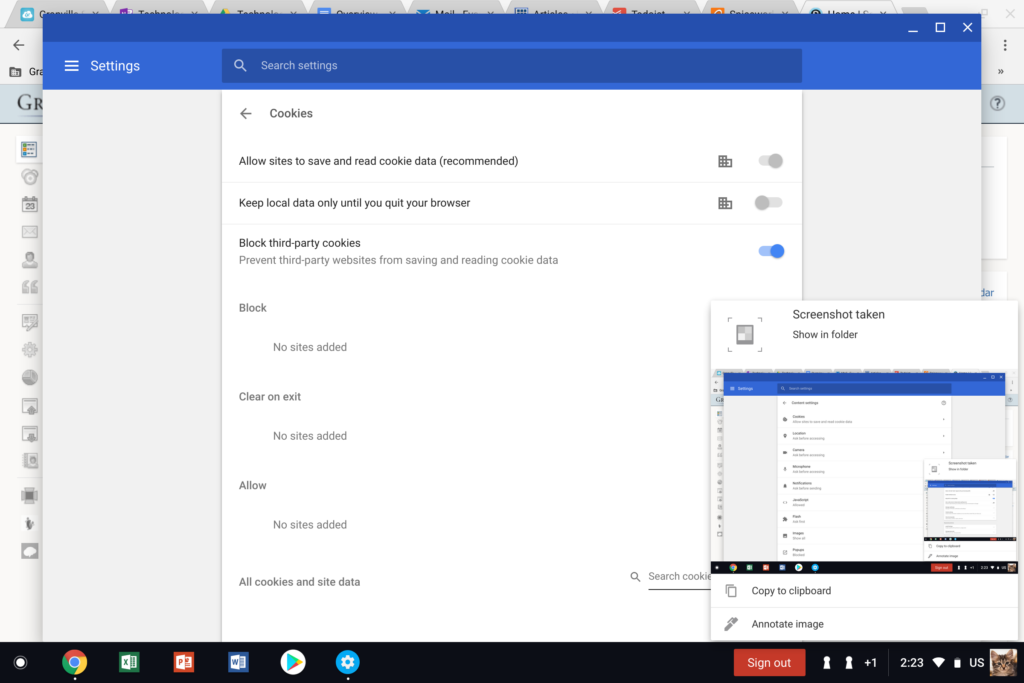
This setting should be turned off. If blue, as seen here, it is currently turned on.
Step 1: Access Chrome’s settings under the Chrome menu in the upper right hand corner (three dots vertically).
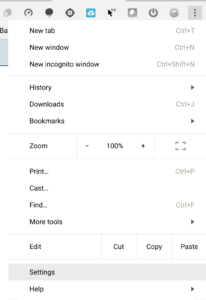
Step 2: Scroll down until you see “Advanced” at the bottom of the Settings window and click on Advanced.
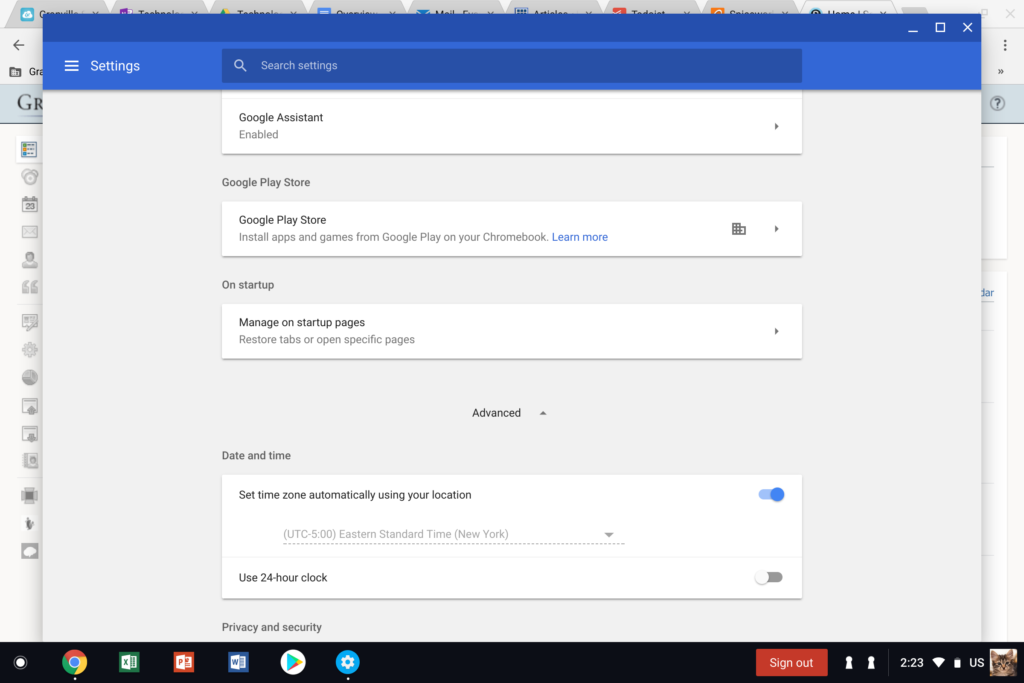
Step 3: Scroll down until you find the section “Content settings” and click on that.
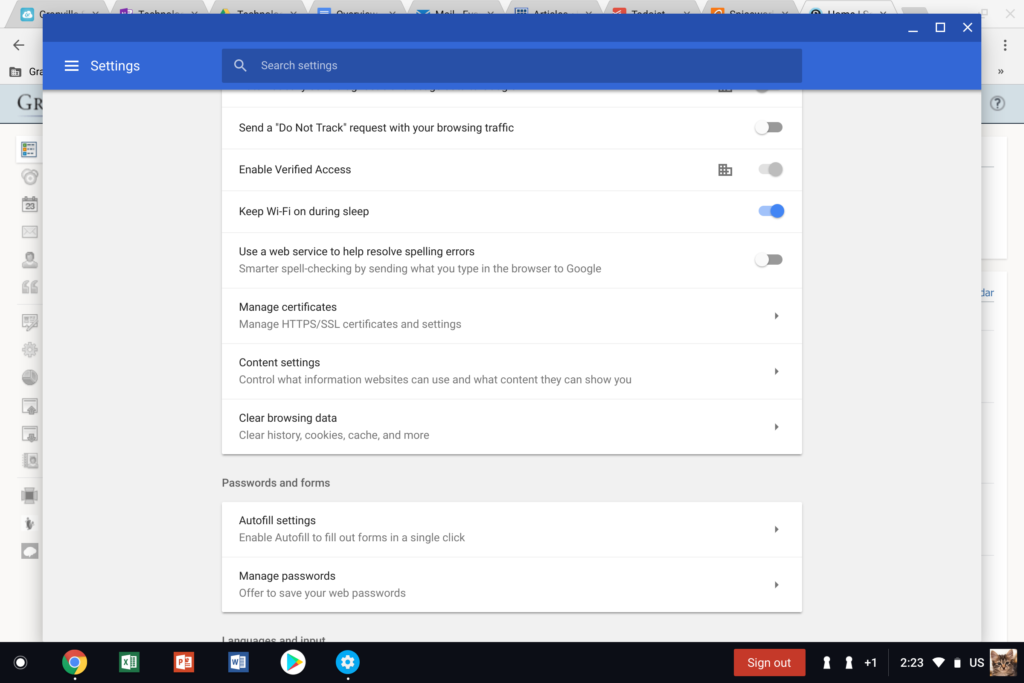
Step 4: Inside of Content settings, click on Cookies.
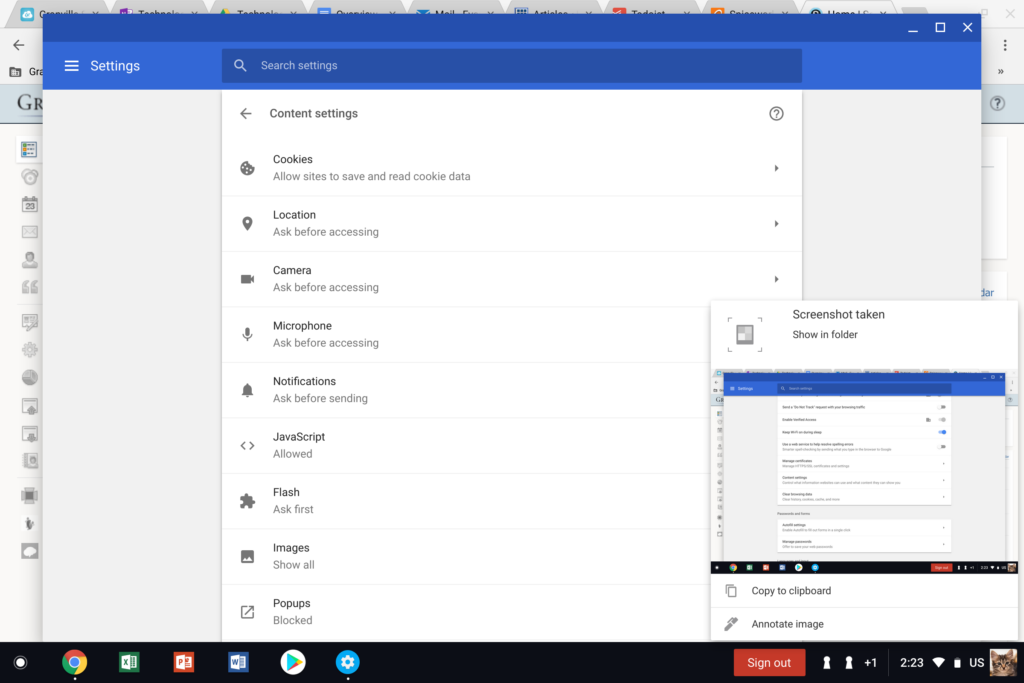
Step 5: Under Cookies, turn off the “Block third party cookies” feature, which is the third setting listed. When turned off, the toggle for this should be grayed out, rather than blue.
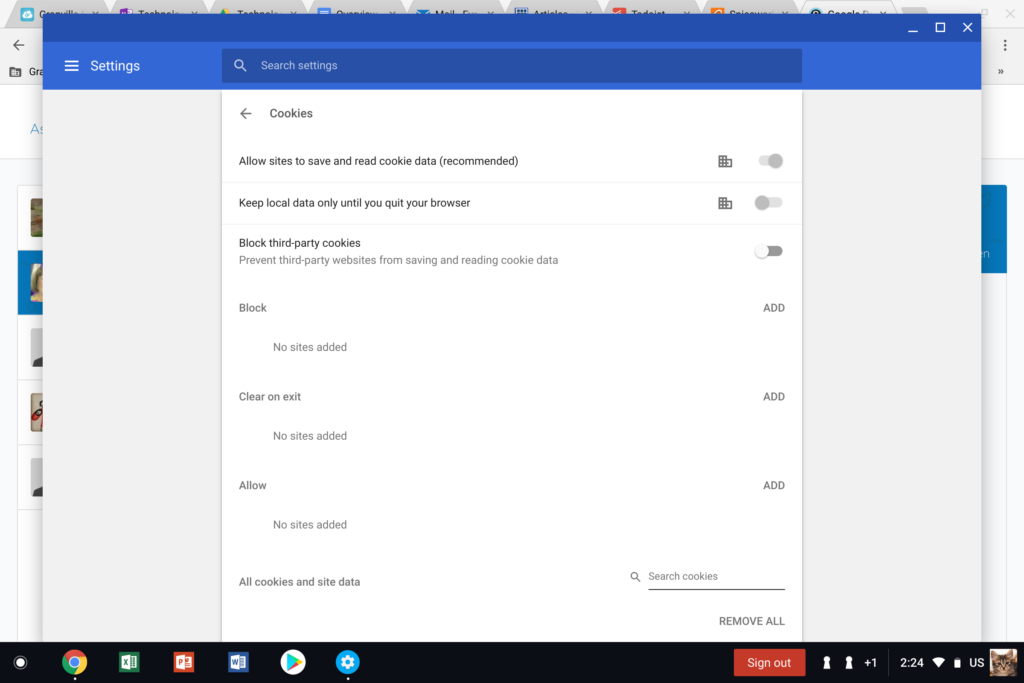
Solved! With this setting turned off, you or your student should now be able to successfully access your doc via Schoology!