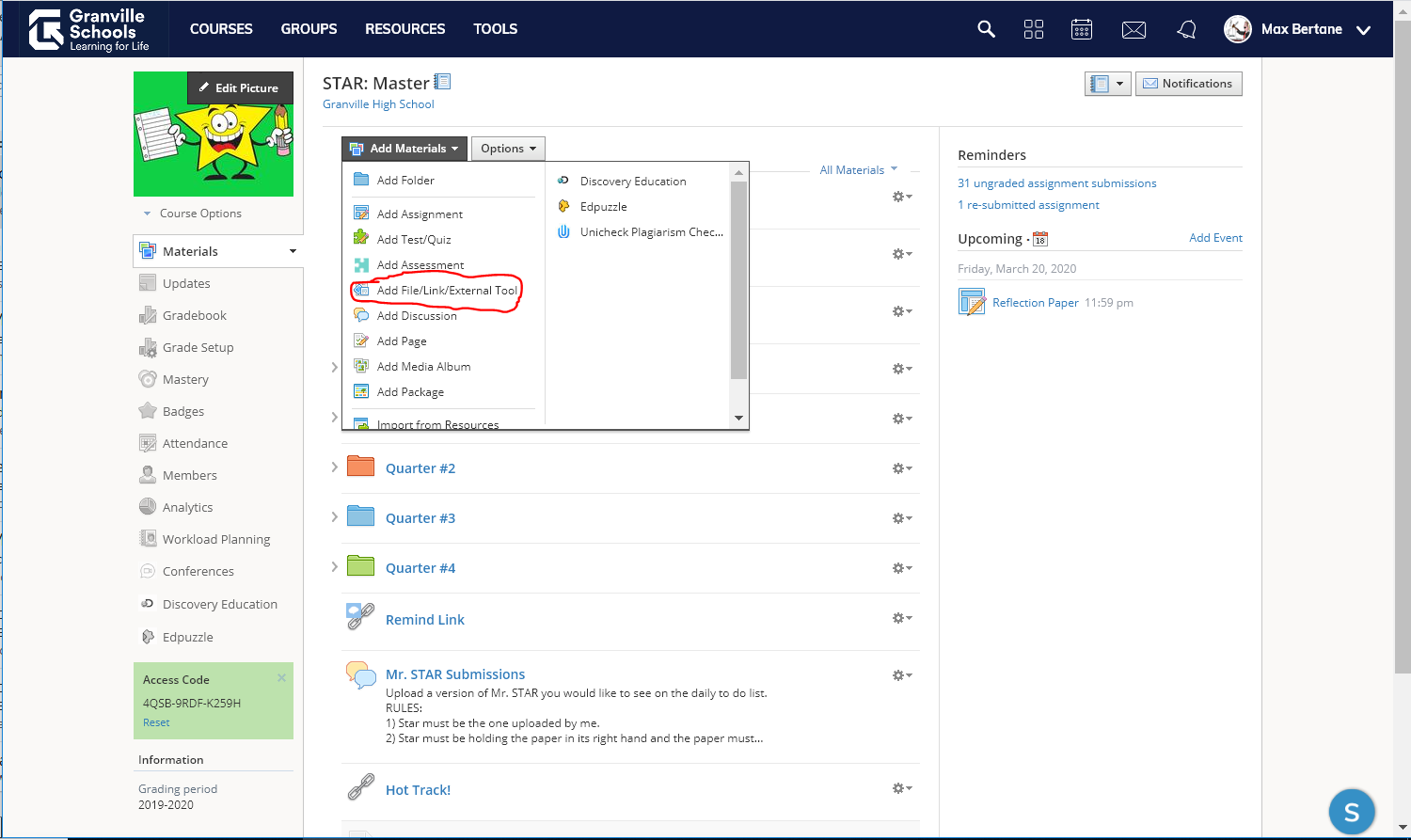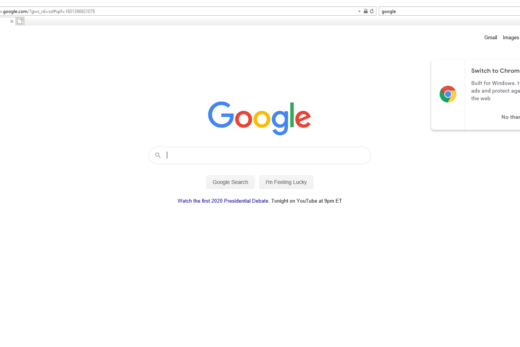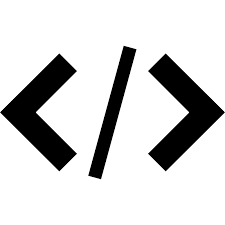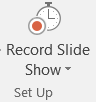If you want to simply make a video of you doing something such as a read aloud for you students at the elementary level or you solving an equation at the high school level, you can use the camera app on your computer to do so. This allows you to make videos longer than 5 minutes, but it only captures your webcam.
Step #1 – Click in the white search bar at the bottom right of your screen.
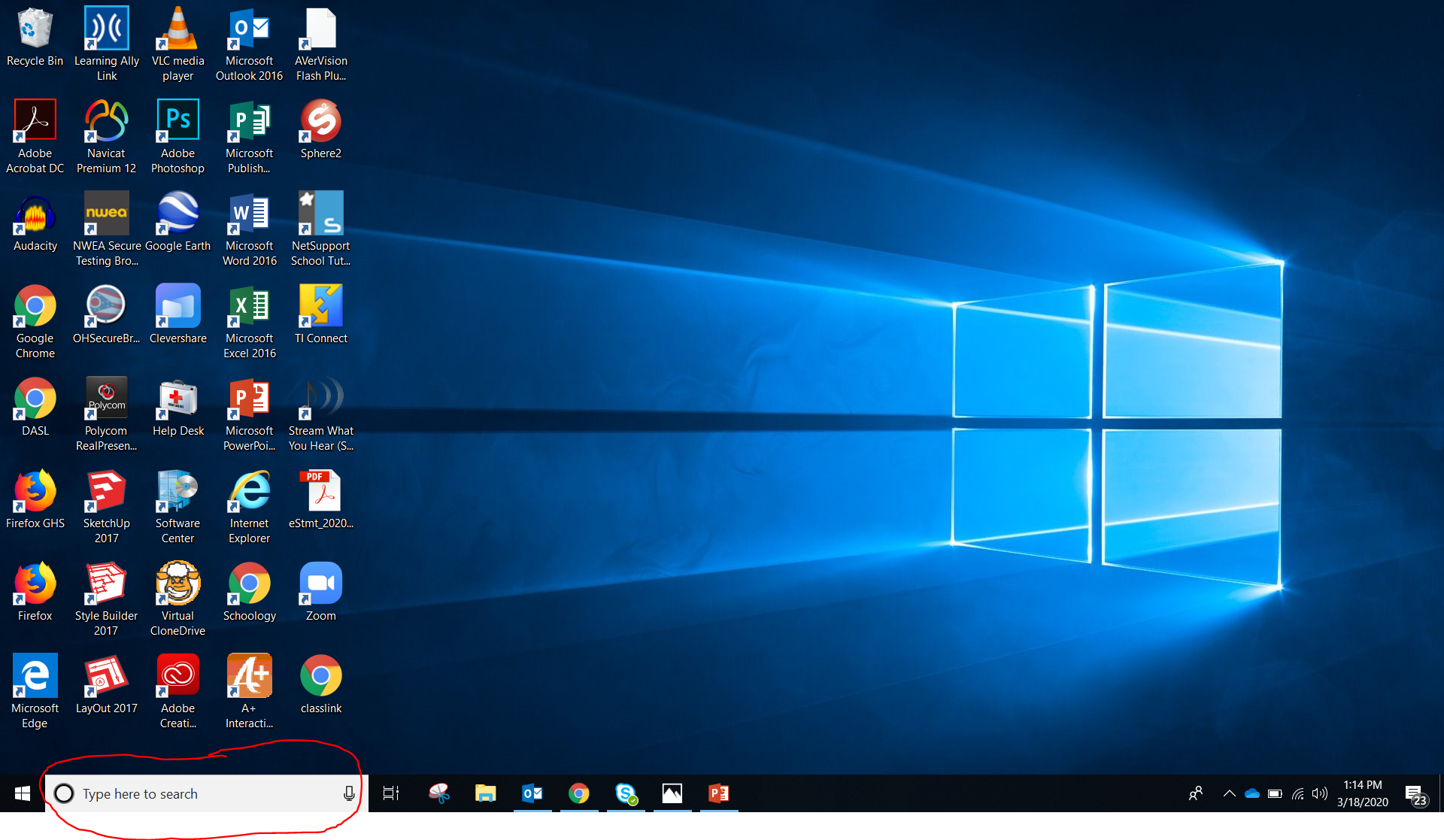
Step #2 – Type “camera” into that box and click on the app at the top.
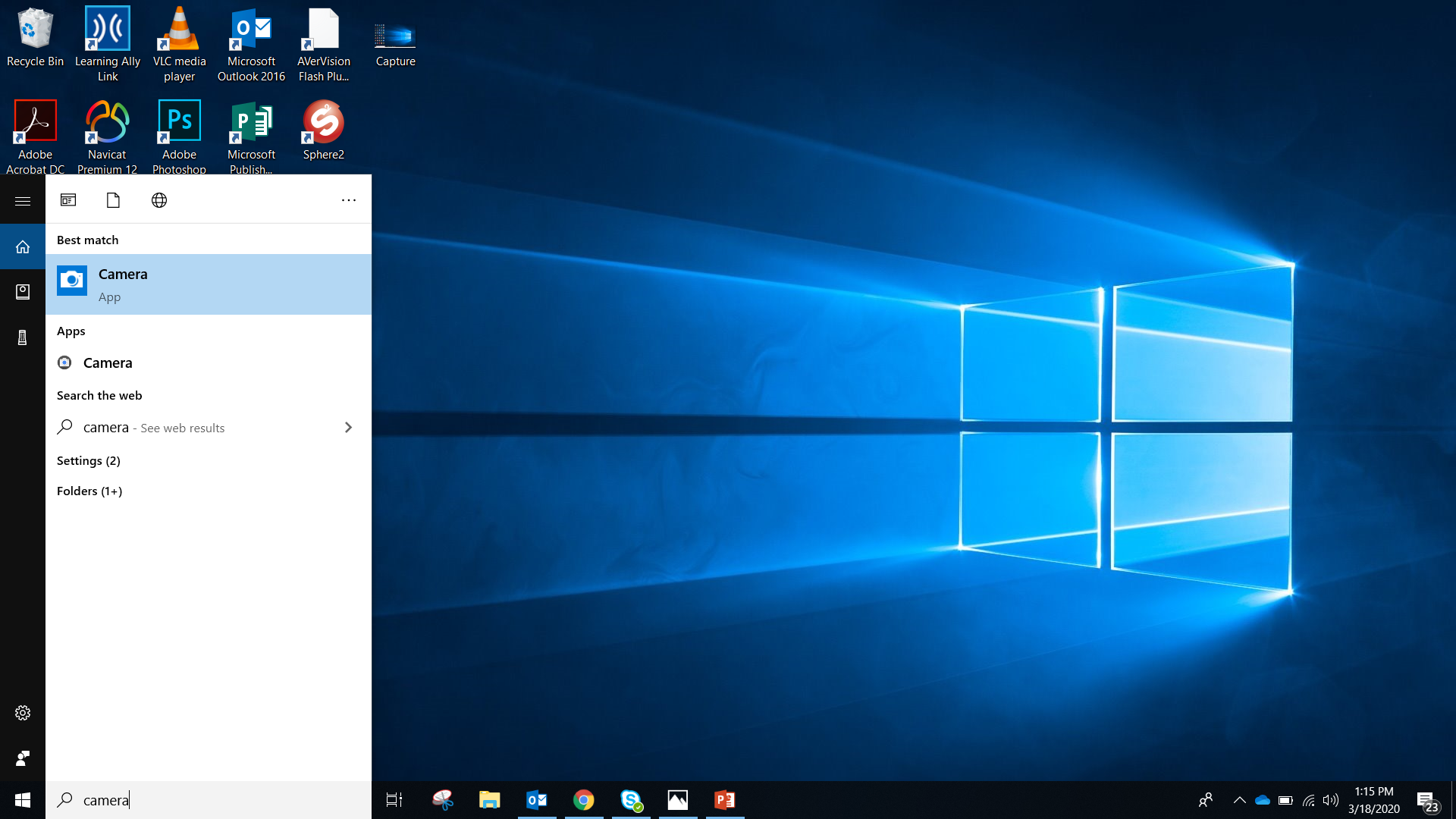
Step #3 – When in the camera app, select and click the “video” button to take a video.
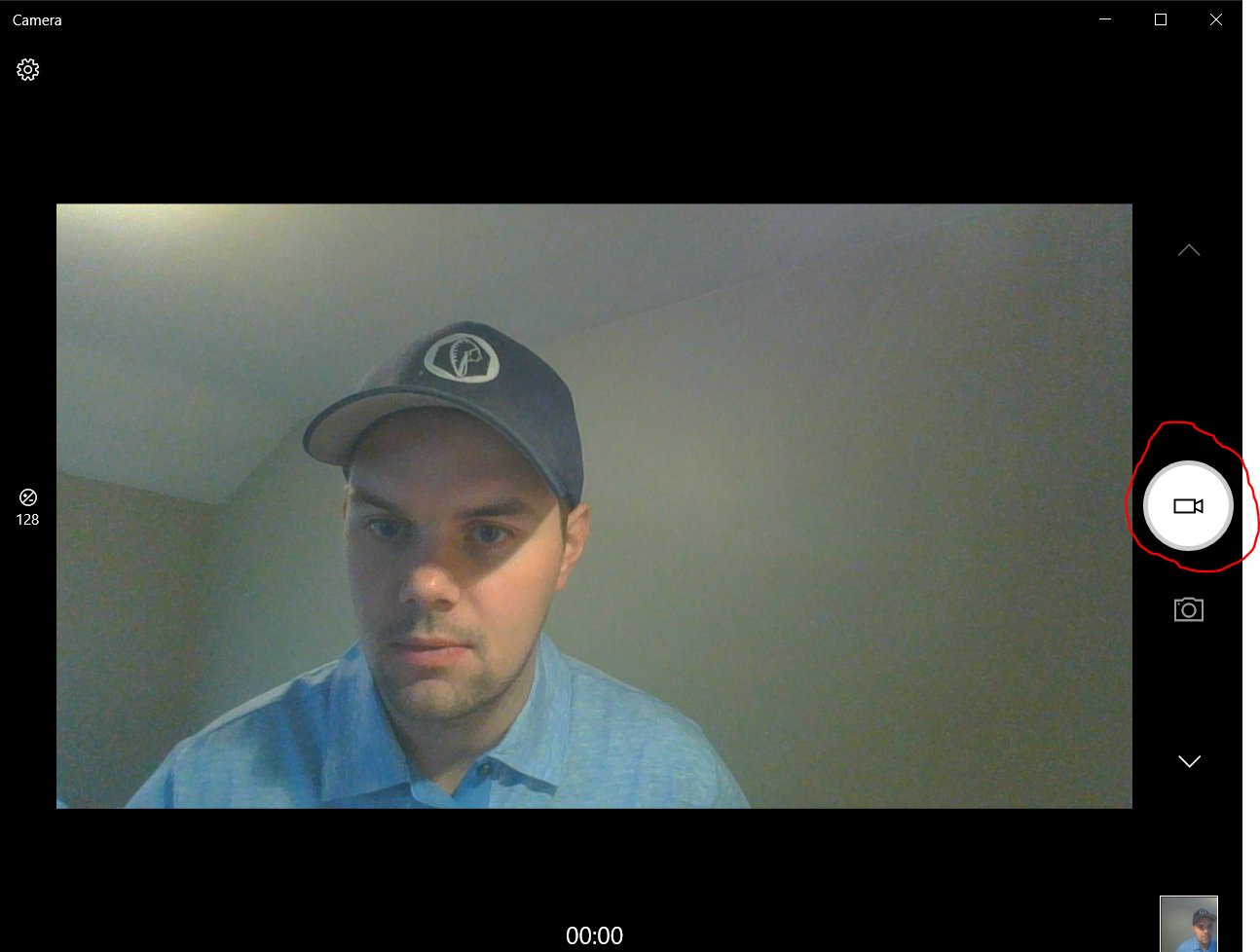
Step #4 – Record your video & press the “stop” button when done.
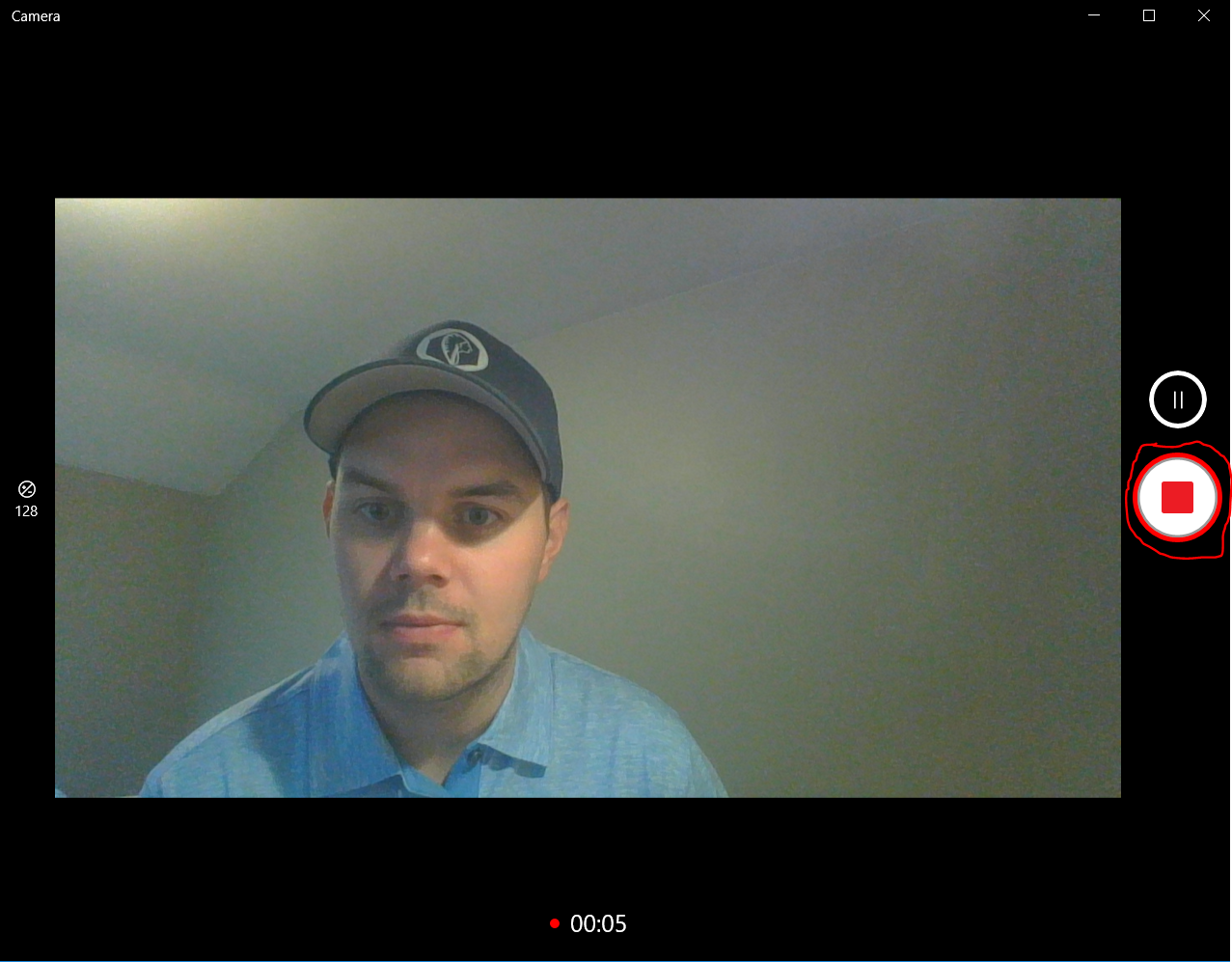
Step #5 – Click on the video you just made in the bottom right corner.
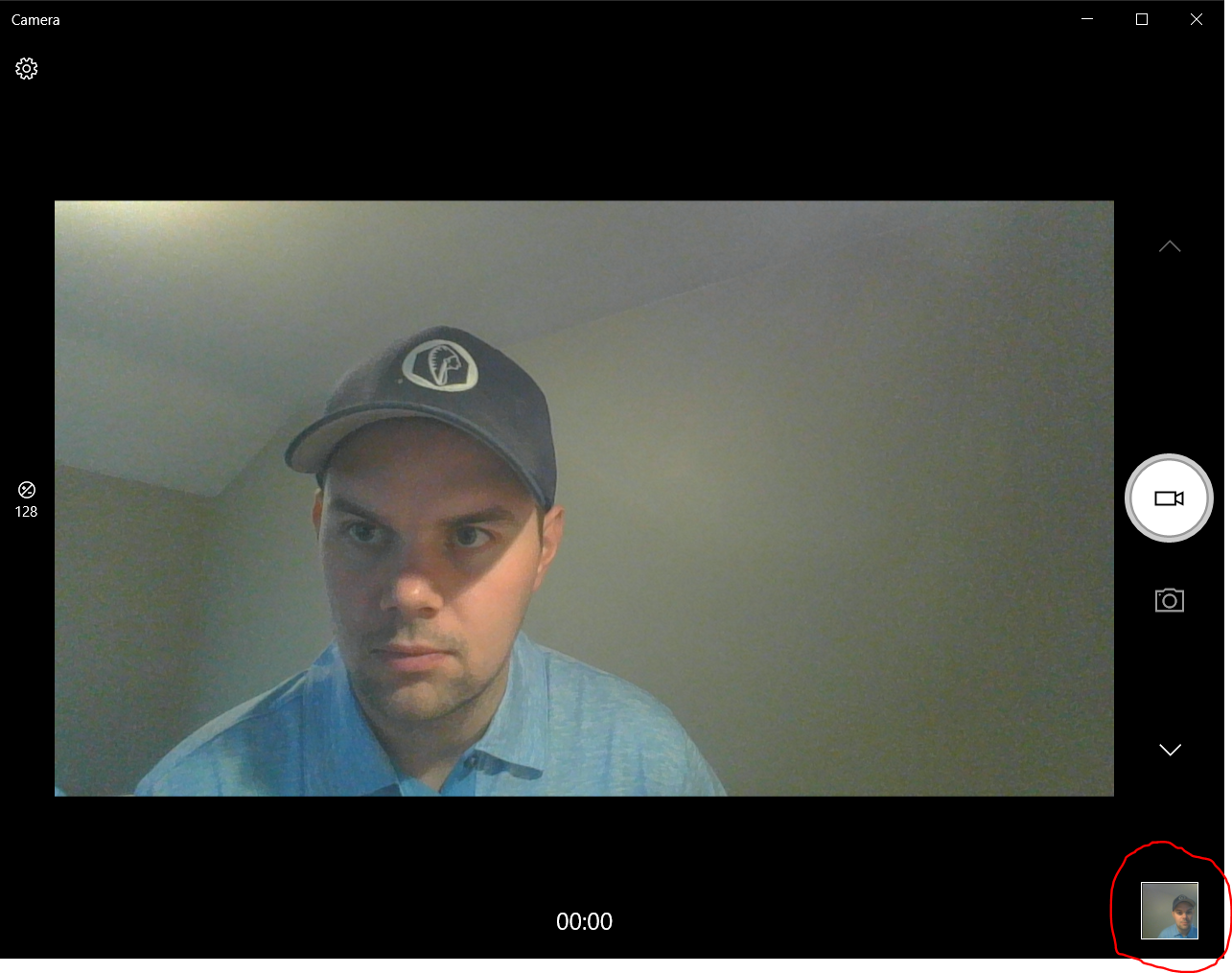
Step #6 – Click on the 3 little dots in the upper right corner and click “open folder”.
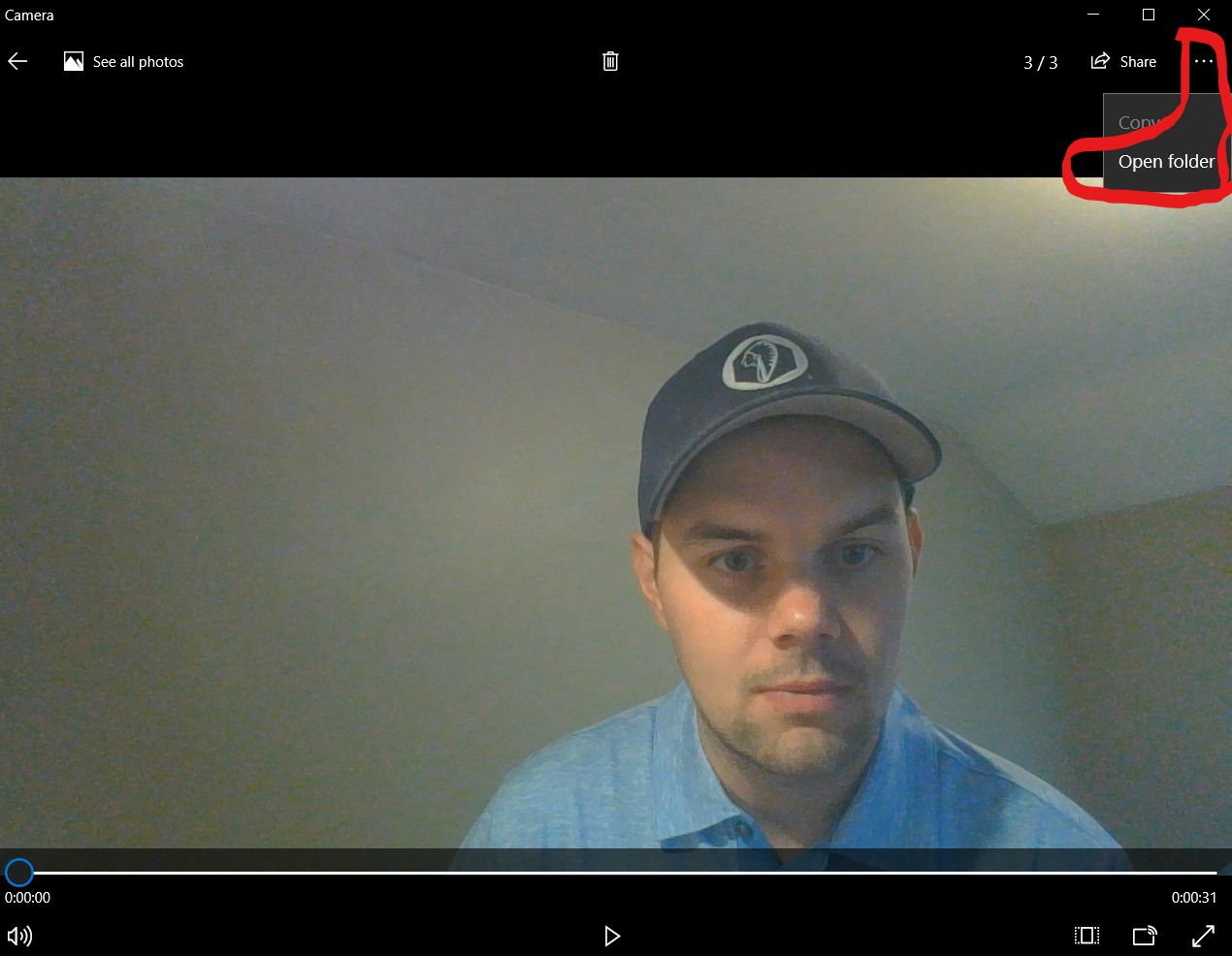
Step #7 – Rename your video by clicking the title underneath the video and close the black camera app where the video is.
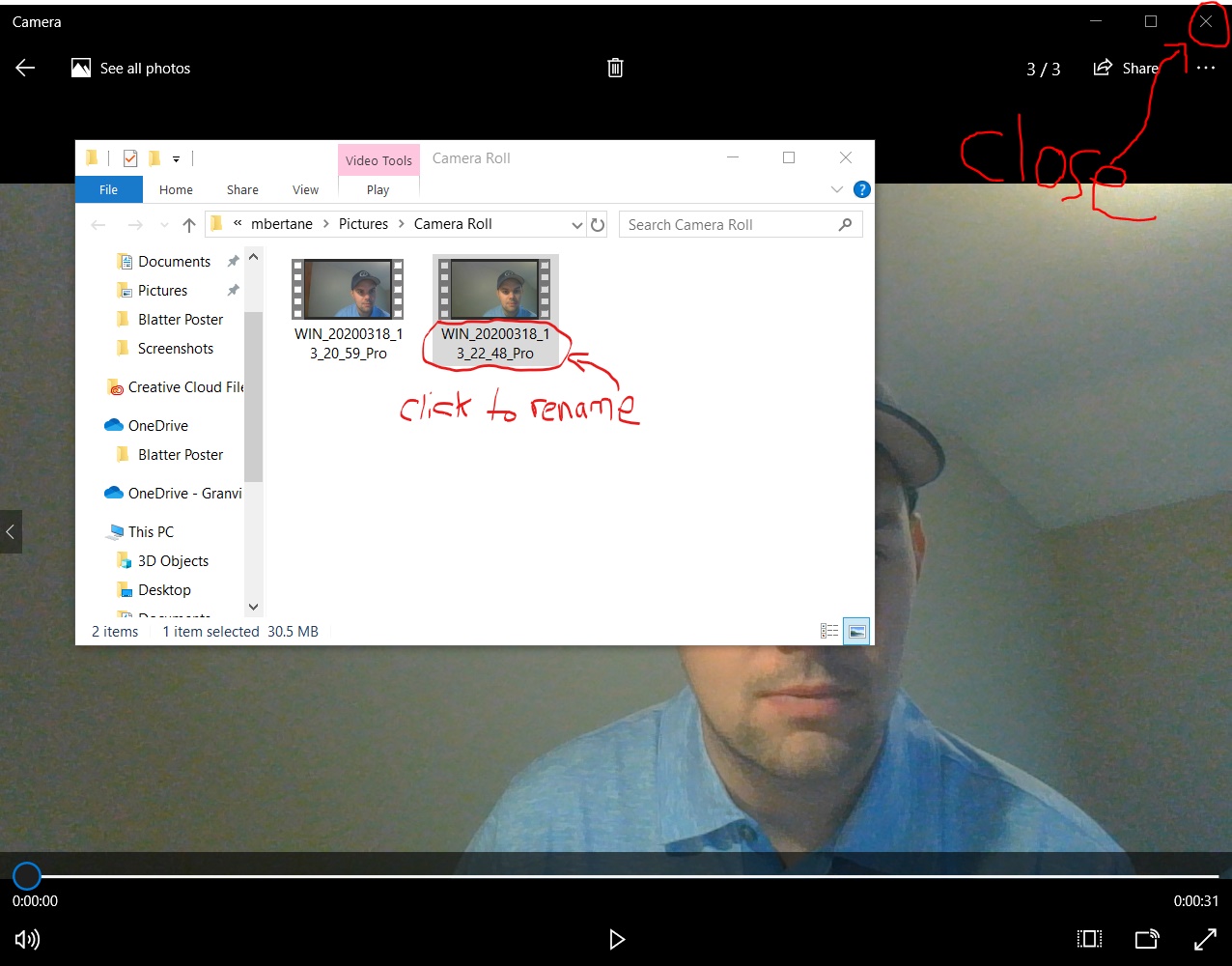
Step #8 – Move video to a folder of your choice (preferably in OneDrive) where you can find it.
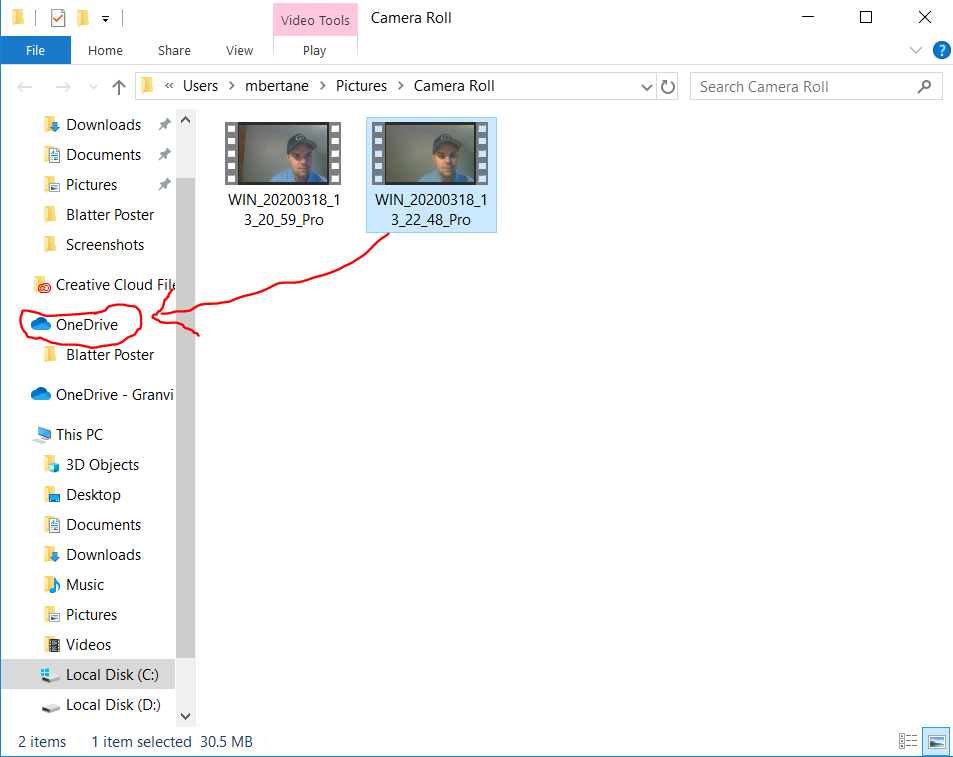
Step #9 – Go to the Schoology Course and folder where you want the video. Click “add material” and upload file. Be aware that Schoology can only upload files of 512MB or less. If this is a problem you can upload to Google Drive and embed the video from there.