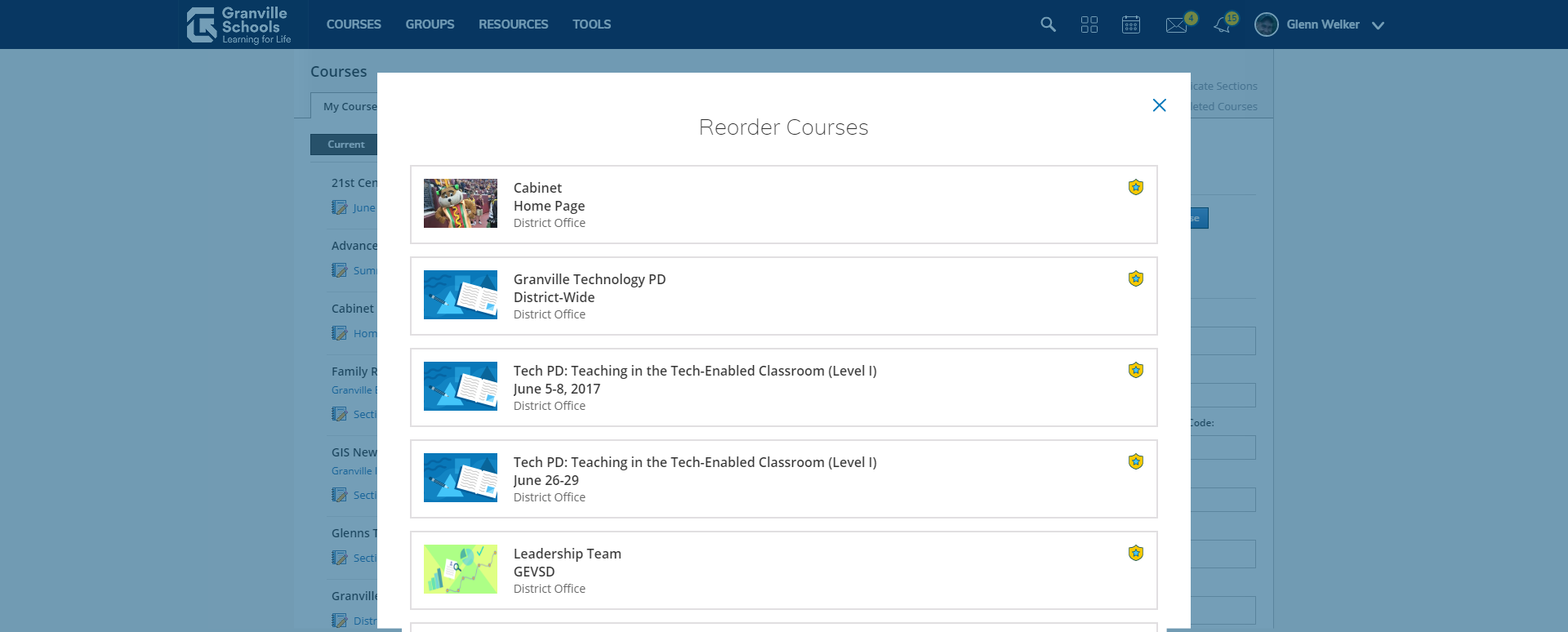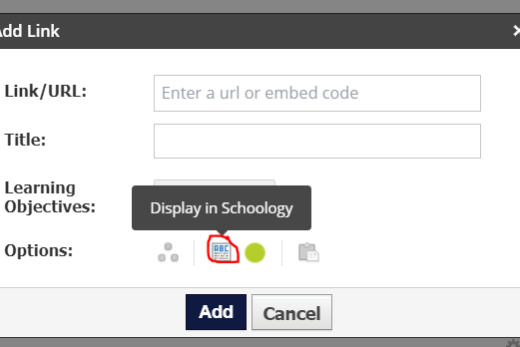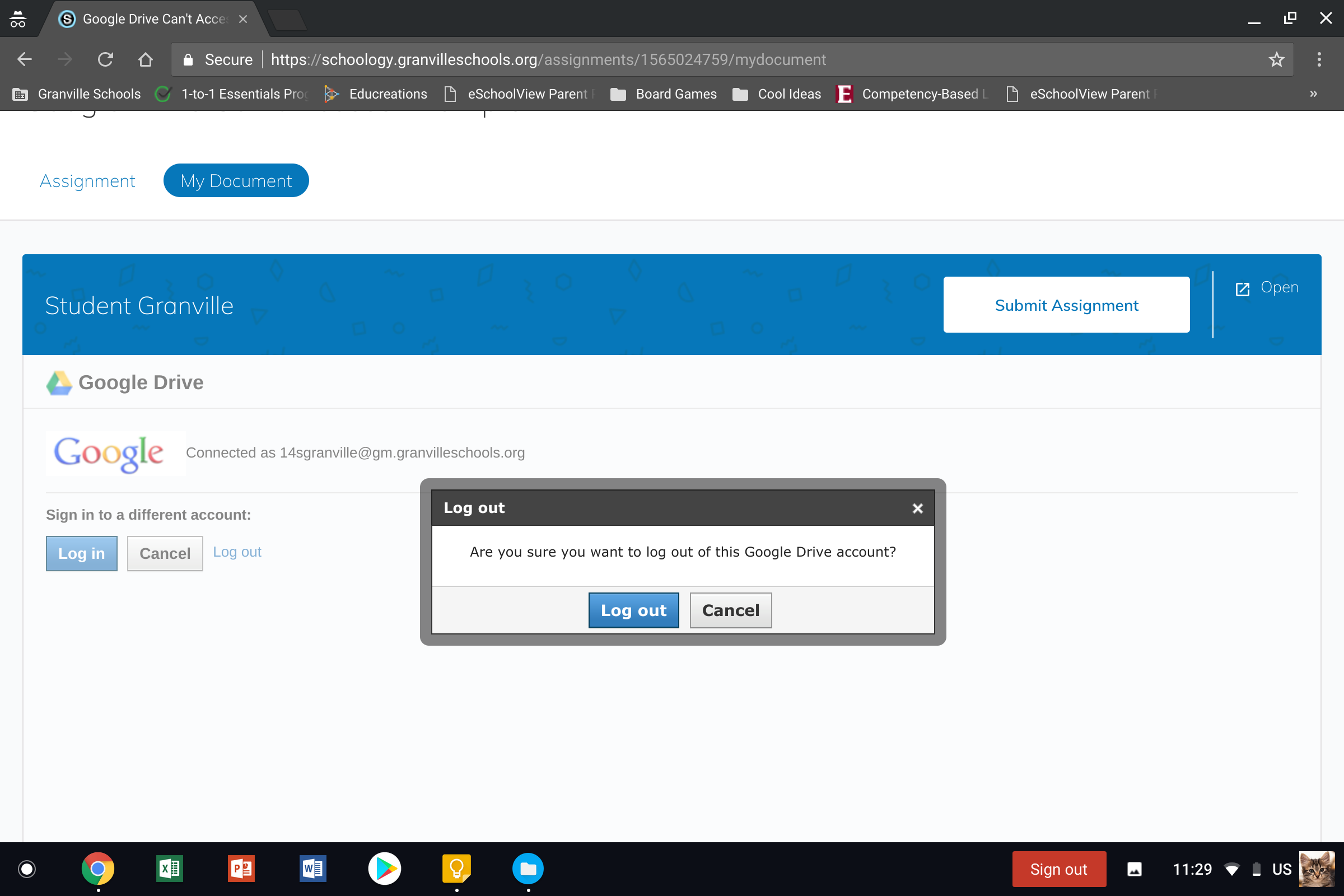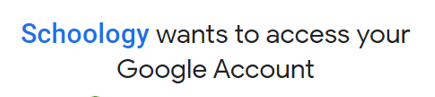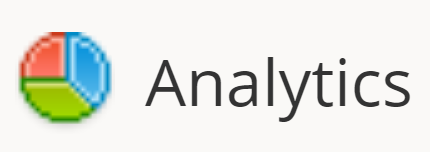Schoology has an annoying user interface where it only lists 12 courses on the dashboard view which forces many of us to click a second time on the My Courses text link in the top right to see all of our courses.
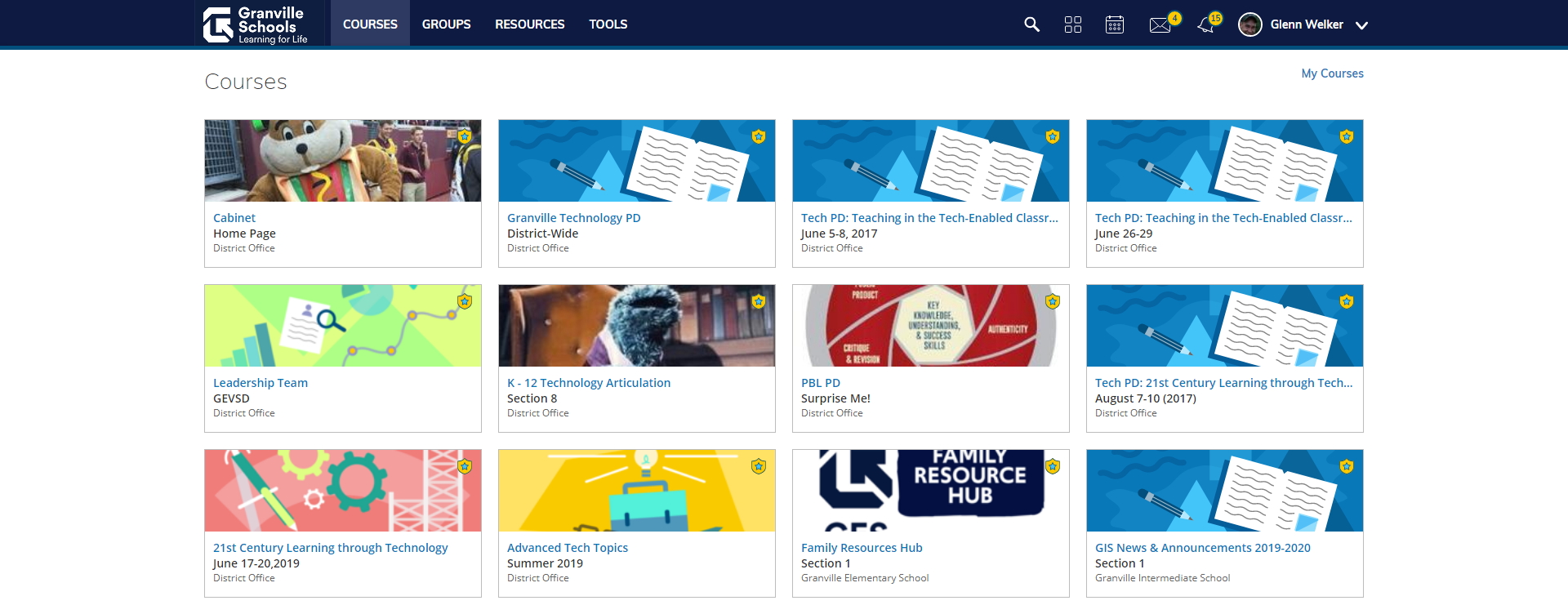
Turns out that we can reorder our courses so that the courses we use most often show on the dashboard.
Step 1: Click on the My Courses link referred to earlier.
Step 2: Click on Reorder courses button in right hand column. It is worth noting that the list of courses on the left will not represent the order of your courses as shown on the dashboard or in the view you will see after clicking the Reorder Courses button.
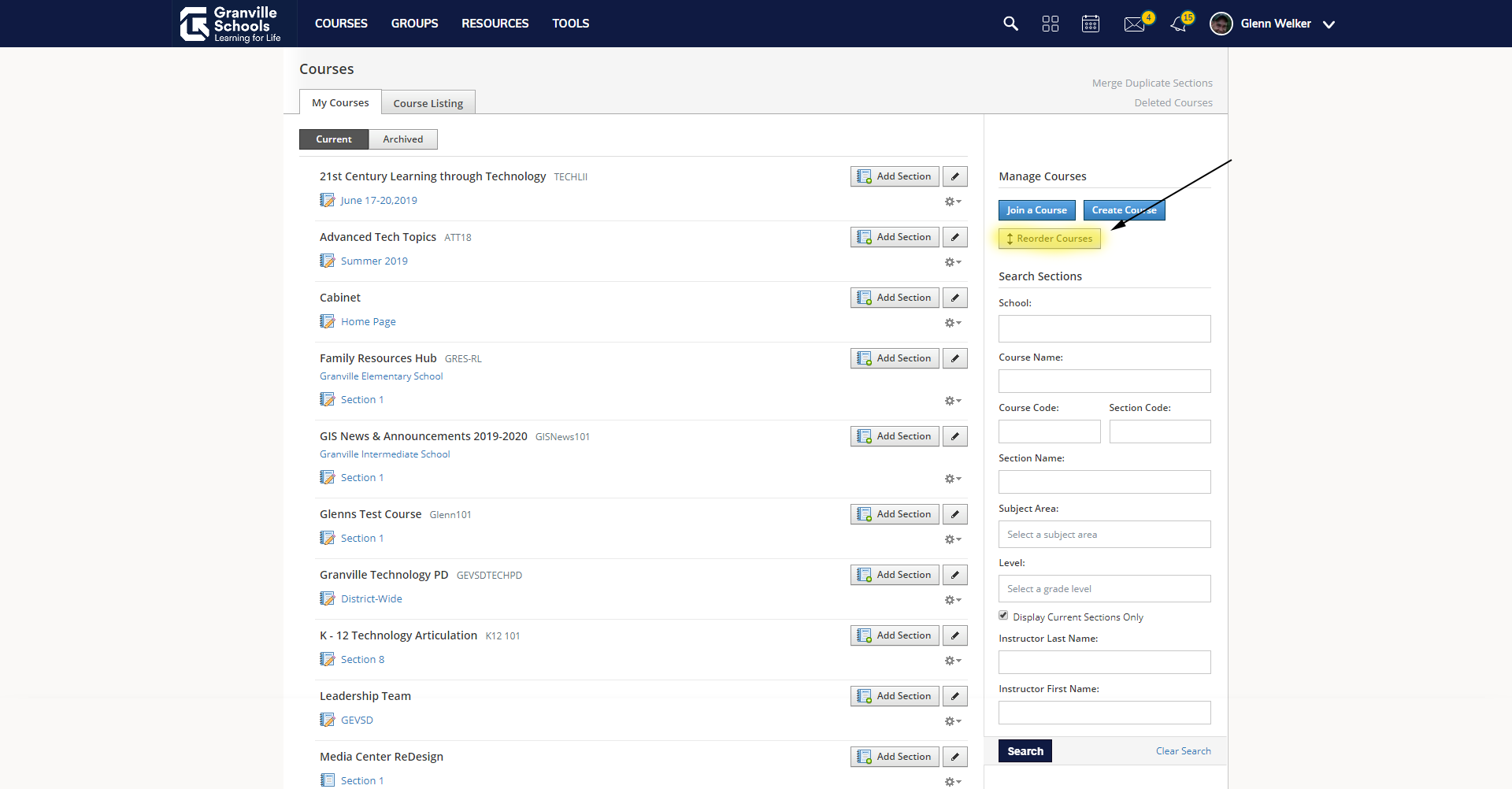
Step 3: Simply drag the courses up or down until the 12 most used courses are at the top of your list. Unfortunately, we cannot change how many courses show up on the courses dashboard.