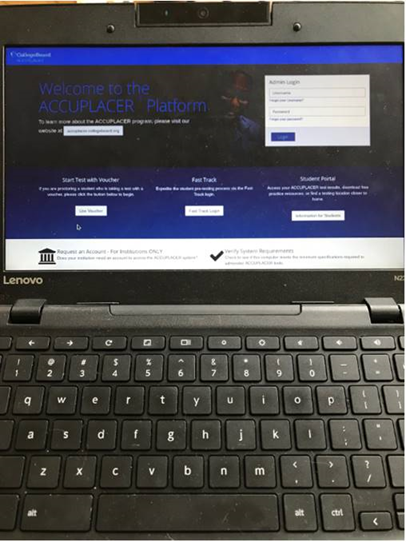Below are the steps students need to take in order to log into AP’s secure browser on their Chromebooks.
- Students need to be on the Chromebook login Screen but DO NOT LOG IN
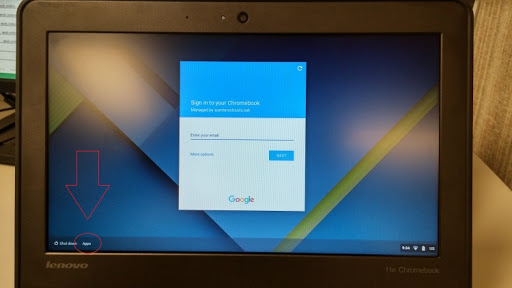
2. Click “apps” at the bottom and select “ACCUPLACER for Chrome OS”
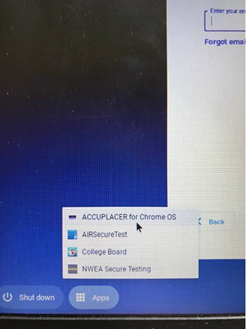
3. They will need to login