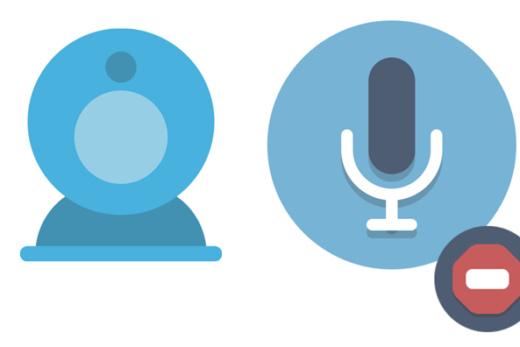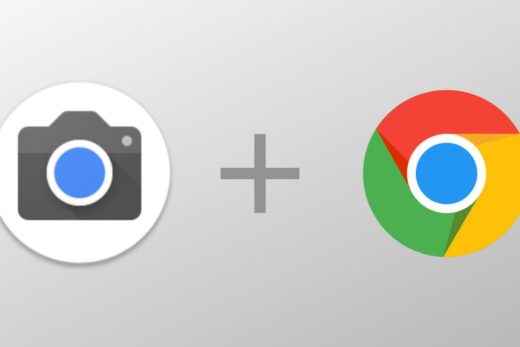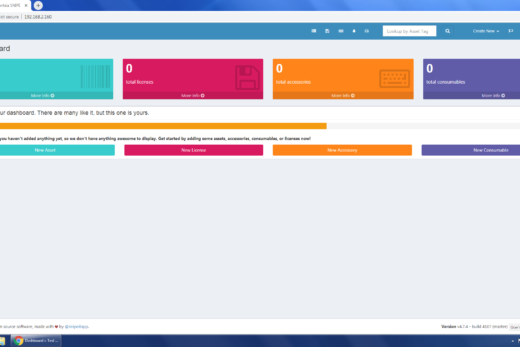Verifying other gmail accounts after a Chromebook update
Our School uses Office 365 , however currently students can access personal gmail accounts on the school chromebooks. After a chromebook updates they may need to verify any other accounts which were used to access google.
On the first boot after the update, they should see a small window in the lower right asking to “verify accounts”.
If they miss that they can get to those settings by following the example below.
Open the chrome browser click on the menu button on the far right
Go to settings
Click on You and Google
Click on the expand icon to the right of your Granville account.
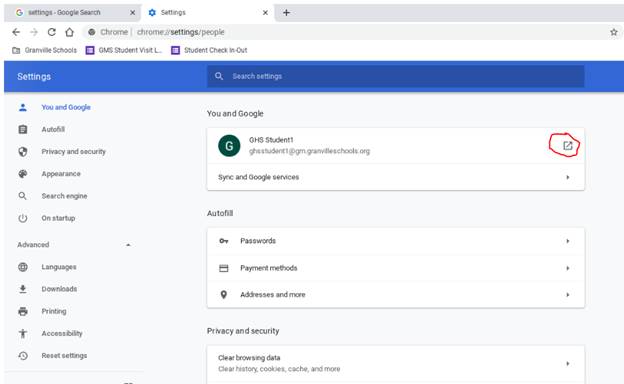
Click on “update account” next to your personal account
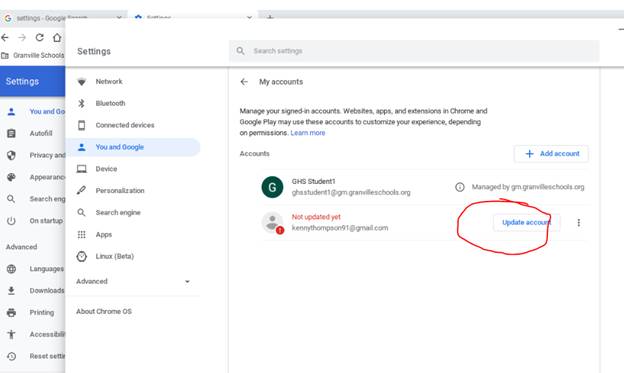
Login to your non Granville account to verify it.
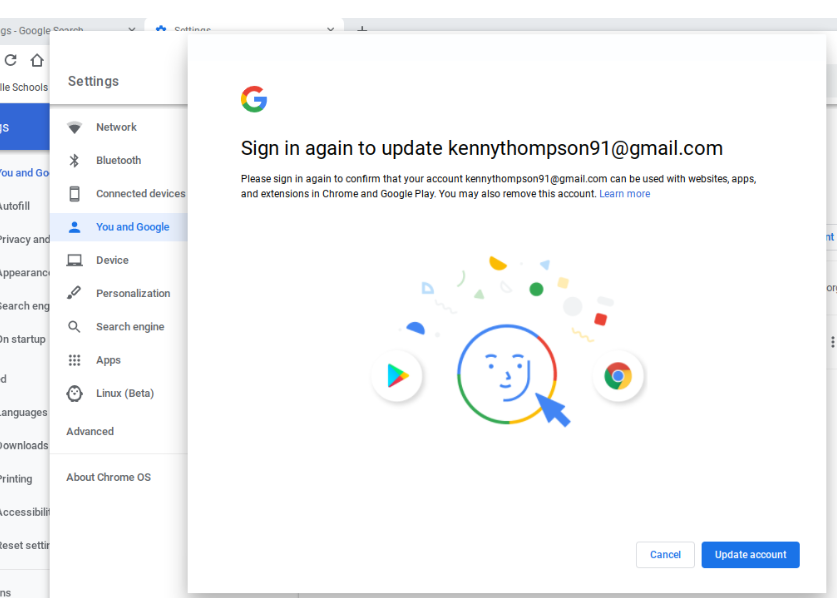
Close the settings window
They should now be able to use the other gmail account.