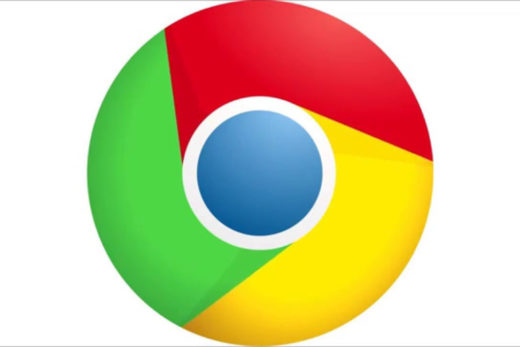Chromebooks come in to Star in two ways, Star walk-ins and Help desk tickets. Mostly from Grime and Mackley.
Bring the “Broken Chromebook” to star and check it in to snipeIT. Follow the instructions Here
Before handing out a loaner Chromebook, double check the Chromebook to make sure there is a problem with the unit.
Once There has been a confirm problem. Sign out a loaner Chromebook to the student in SnipeIT. Loaner Chromebook get a blue sticker on them
Determine if the Chromebook problem is an in house repair or and RMA. If it is an in house repair but a purple sticker onto it. If it is a RMA but a red sticker on it.
Proceed Here for how to repair Chromebook in house.
Proceed Here for the RMA process.
Once the Chromebook is repaired. Update the Chromebook in SnipeIt with a maintained report. And sign out the Chromebook to the student. For instructions on signing a Chromebook out go here
Once the Chromebook is up to date in SnipeIt place a green sticker on to it marking it as reparted
If the Chromebook is from the MS, take the unit down to Grimes office. He will go switch out the Chromebook with the loaner Chromebook and you will just need to pick up the loaner later in the day.
If the Chromebook is from the HS, message them on schoology to pick up their Chromebook from star. And when they come to star switch out there Chromebook with the loaner they had
Once you have the loaner you will need to sign it back in, in snipeIT