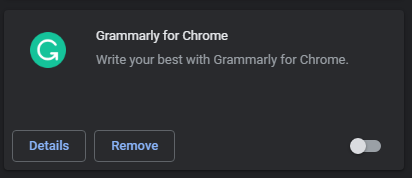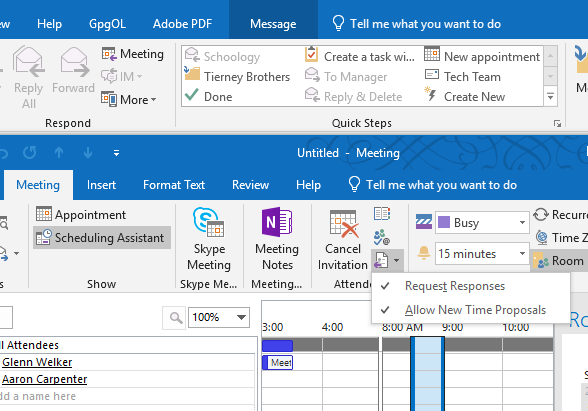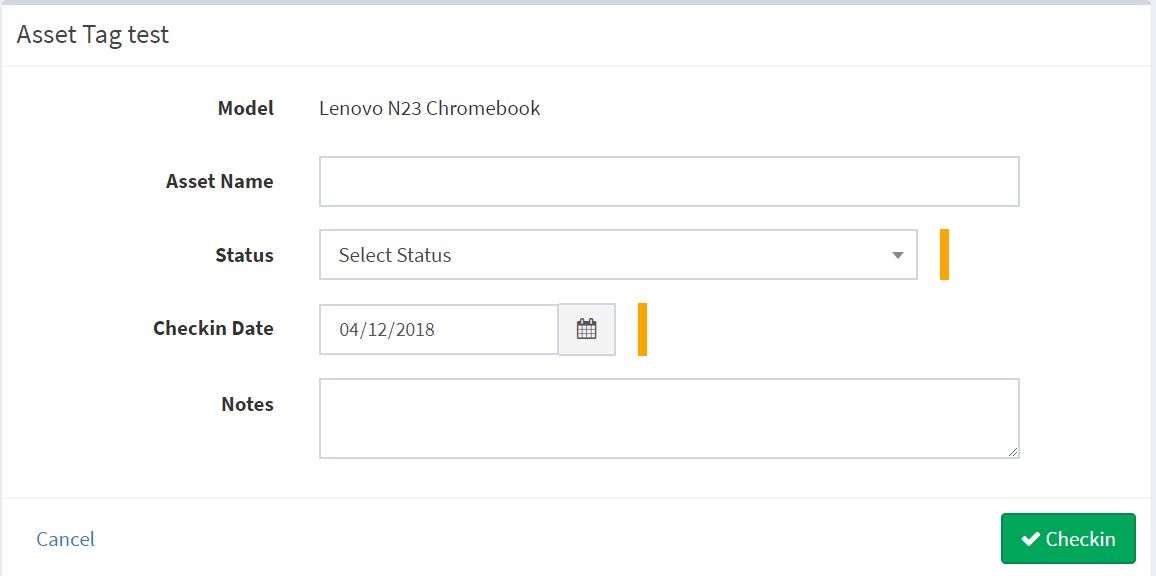We are now recommending that students use the web browser instead of the Chrome app.
Chromebooks can connect to Zoom in two ways.
- Use the app
- Use the browser
If the app is not installed or has been turned off, the student will see the following splash screen after clicking on a Zoom link. I am now recommending that all students use the option for opening in a browser rather than using the app. They will see this popup when they join any meeting.
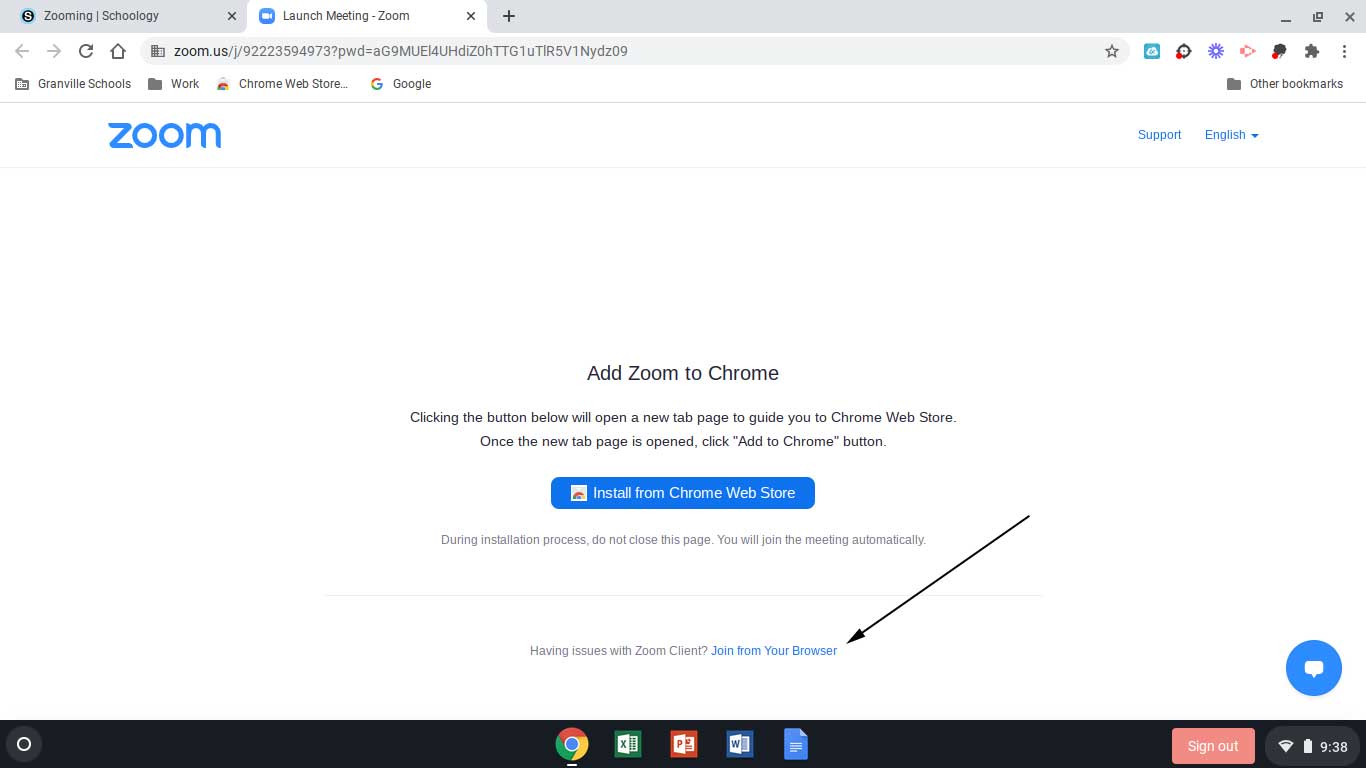
To turn off the Zoom extension.
1. Click on the three dots in the top right hand corner of Chrome. Select More Tools
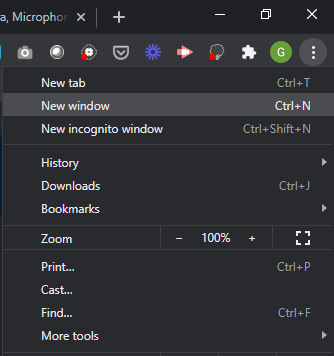
2. Select extensions from the pop-out menu
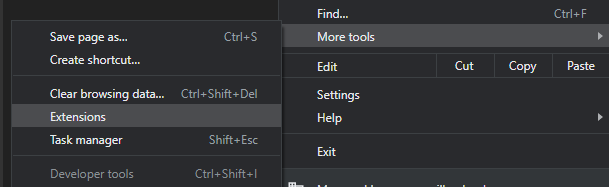
3. Currently an enabled extension is highlighted blue and the dot is on the right hand side. Grammarly in this screenshot is disabled. Just click on the dot/slider and it will swap between enabled and disabled.