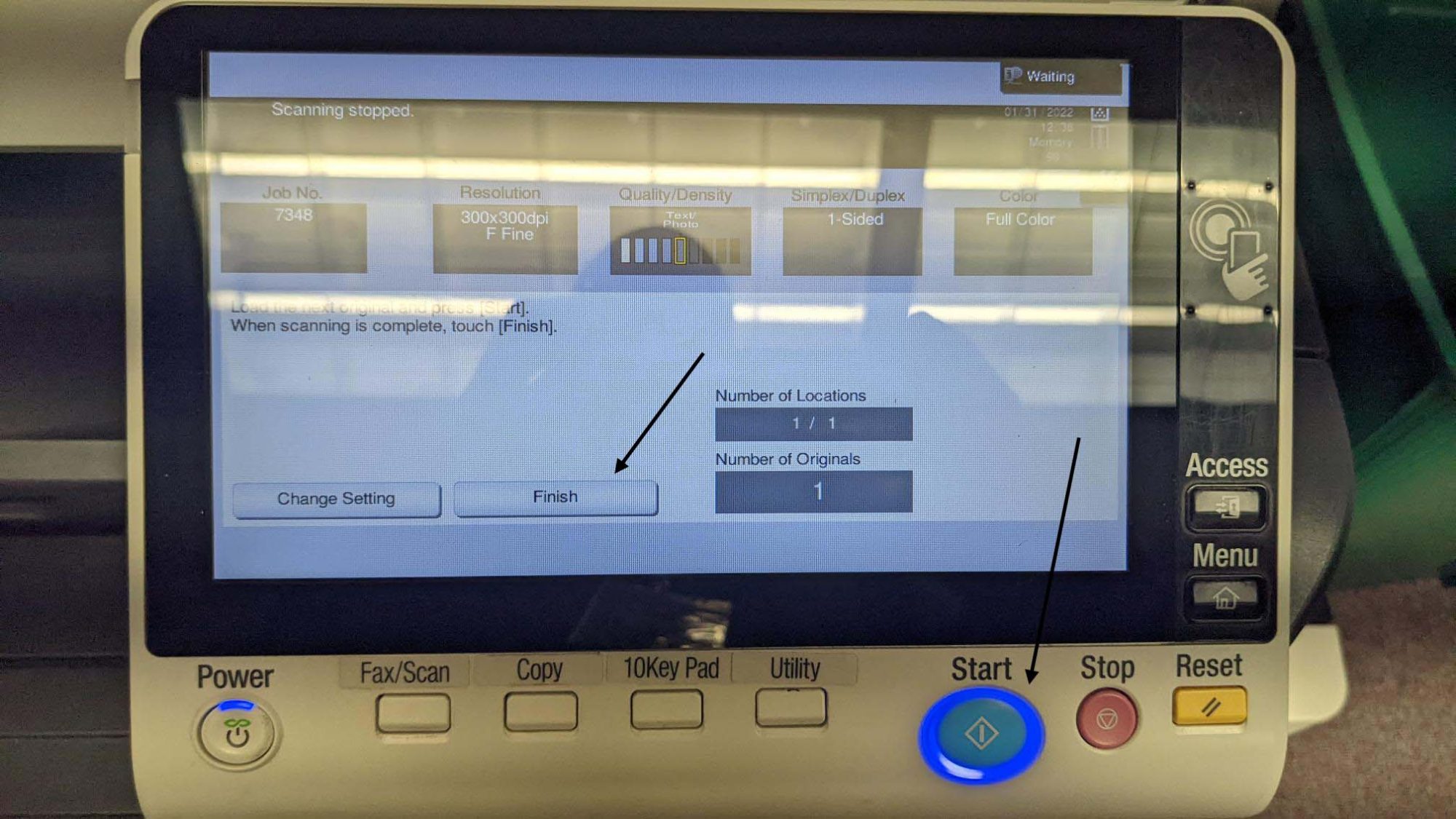Scanning multiple pages on the KonicaMinolta copiers can be a little confusing when not using the document feeder. Here are quick notes on scanning multiple pages into one document.
After logging into the copier, select the Scan function.
The first dialog will prompt whether to save your document to OneDrive or Email.
The next dialog will show the following. Make sure to select the additional pages checkbox at the bottom before clicking the Start button.
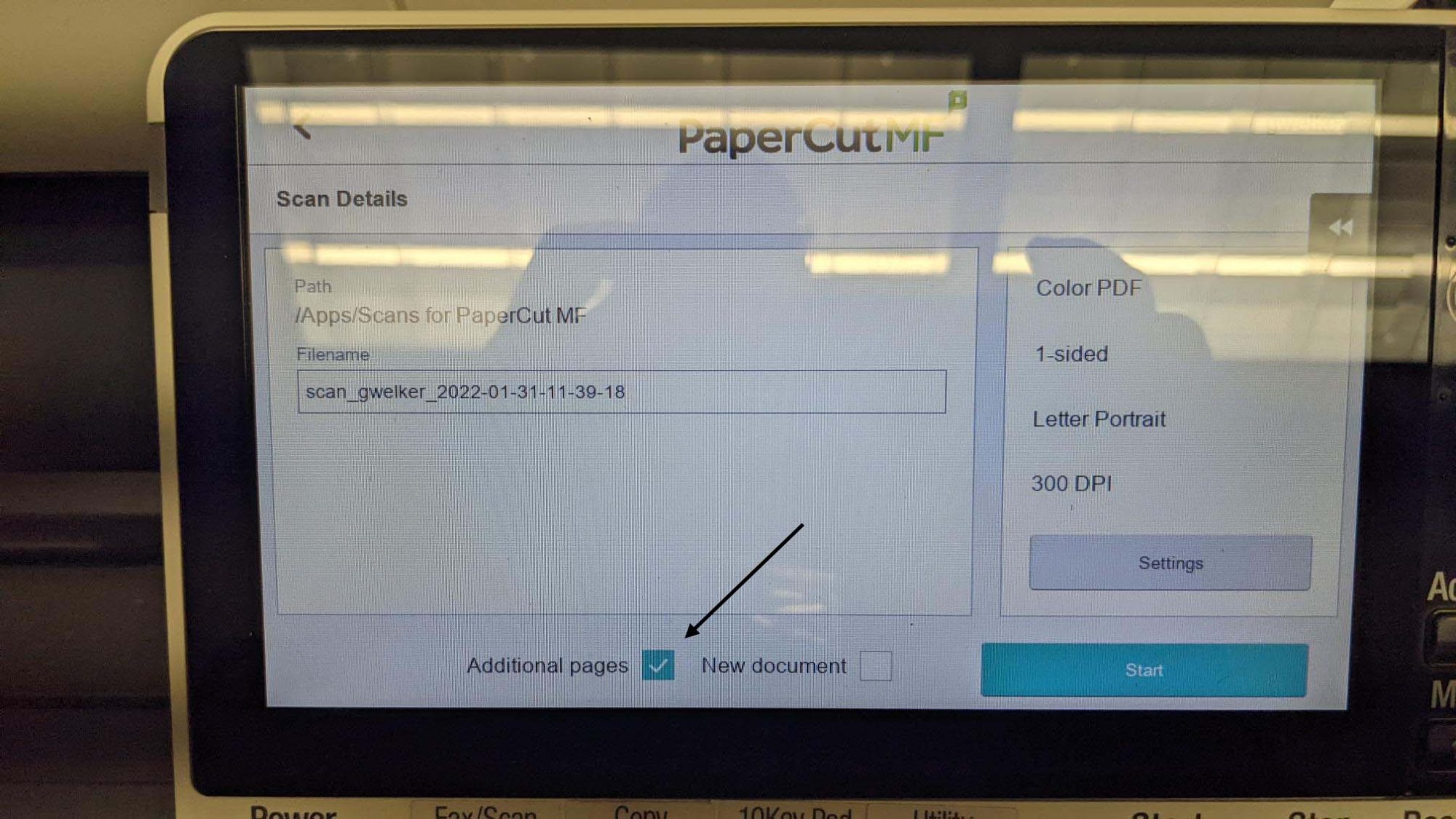
On the next dialog, you will press the round Start button to scan the first page. You can then place your second and subsequent pages on the copier bed and press the Start button again to scan the next page(s). Once you are done scanning, you will press the finish button on the screen and then press the start button one final time.