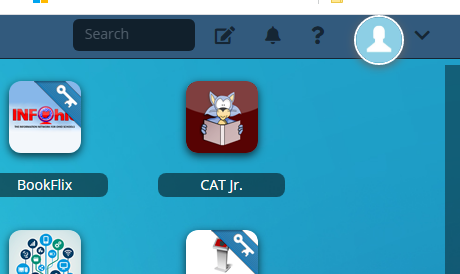We recently moved our LDAP server and ipConfigure manually maps the authentication server. I couldn’t figure out how to login to the server since the authentication server was now incorrect. I also didn’t see a configuration tool on the server.
In the end, I resolved the issue by editing the configuration file directly.
C:\Program Files\IPConfigure\Orchid Fusion VMS\conf\fusion.propertiesThis file needs edited. Just edit the ldap server ip. Look for the following section.
# Required if authentication.mode=active.directory
# For each domain specify the domain name and the server address as a list of comma separated domain and
# server address value pairs in the form:
# authentication.active.directory.servers=<domain1>|<domainServerAddress1>,<domain2>|<domainServerAddress2>
# Each server address must specify either ldap:// or ldap:// as the protocol and may optionally specify a port.
#
# e.g. to map 3 domains, yourdomain.com, yourotherdomain.com, and mydomain.com:
# authentication.active.directory.servers=yourdomain.com|ldap://yourdomain.com,yourotherdomain.com|ldaps://192.168.105.146,mydomain.com|ldaps://ad.myinternaldomain.com:636
authentication.active.directory.servers=granvilleschools.org|ldap://x.x.x.xYou will need to restart the Orchid Fusion VMS service for the changes to take effect.