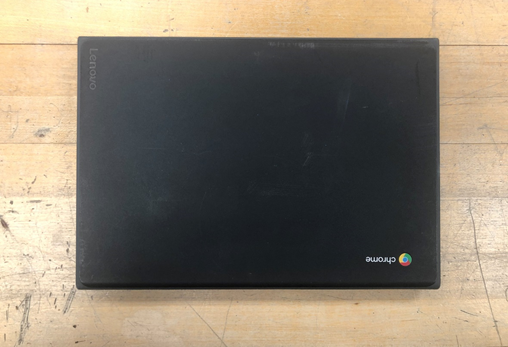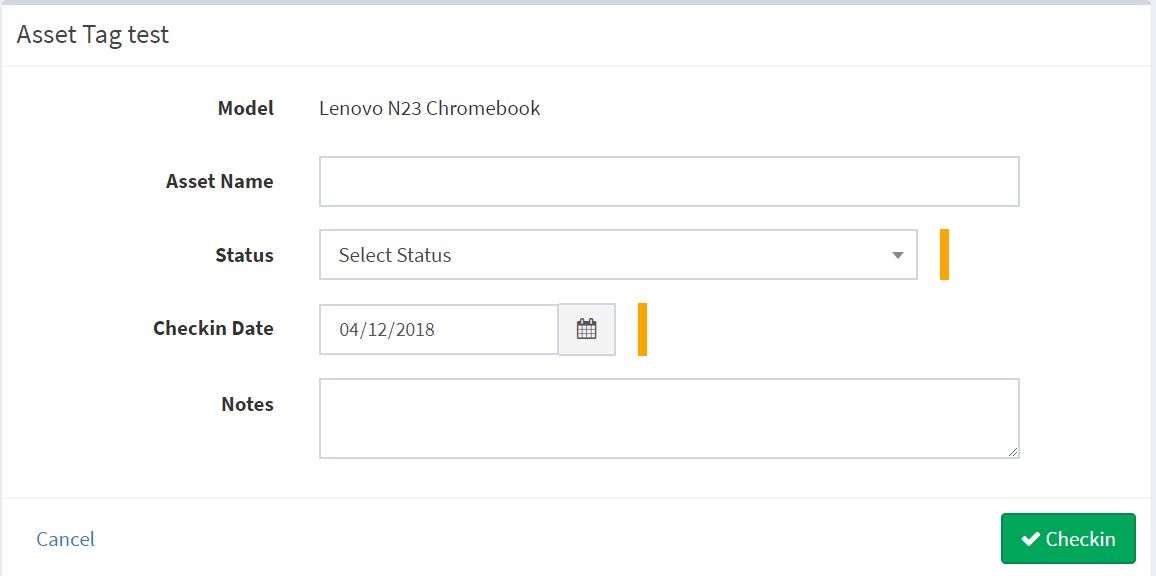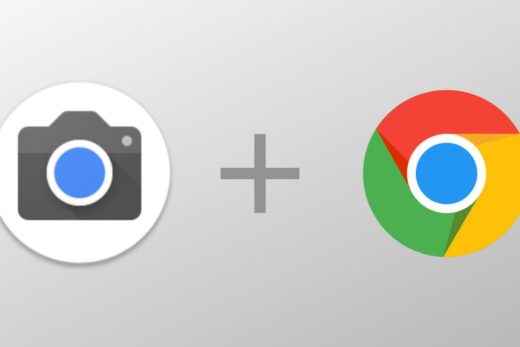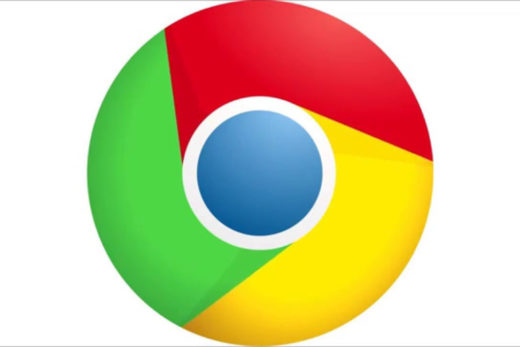This article describes how to resolve the issue of a microphone or camera not working on a Chromebook.
Note:
- If you have any stickers or tape covering the camera or the microphone, this will affect performance of both devices. Please remove these items from the Chromebook.
- If after you follow these steps your microphone fails testing, you can not see yourself when testing your camera, or you can not hear the audio from your speakers on your Chromebook, you may have a hardware issue with the camera, mic, or speakers at which time you will need to see the school technology staff. Please refer back to the Chromebook Troubleshooting page for more info.
Raise and lower your speaker volume
- Click on the status area (bottom right corner of the screen where you see your time)
- Check if your speakers are not muted
- Change the speaker volume to the desired level by adjusting the slider, left or right
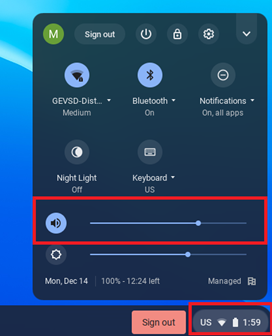
Change your microphone or speakers if you have an external mic attached (or headphones).
1. Click on the status area (bottom right corner of the screen where you see your time)
2. Change your mic by clicking on the arrow next to the volume slider
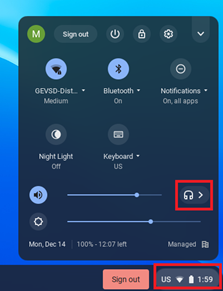
3. Change speakers by clicking the desired one under “output”. Change the microphone by clicking the desired one under “input”
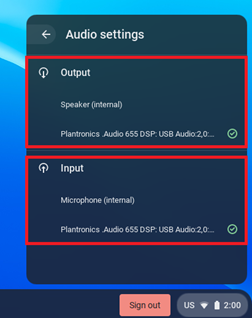
Test your Microphone
1. Go to this website
2. Click “CHECK MICROPHONE” to Start Mic Test
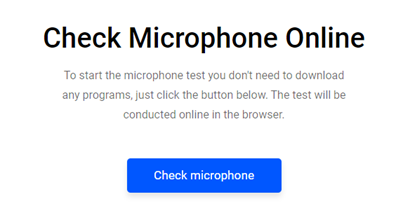
3. Click the Allow Button to start the test on the popup window
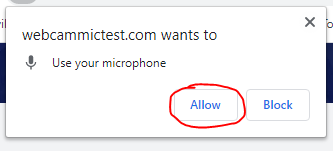
4. Click Start recording and Speak into the Mic
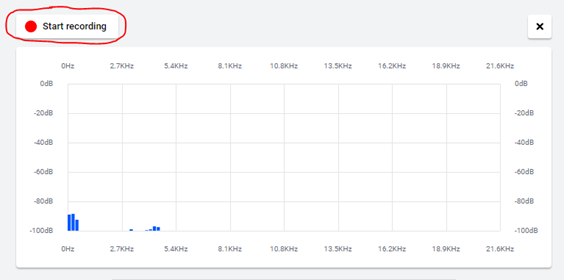
5. Click the Listen button – If you hear yourself then your mic works.
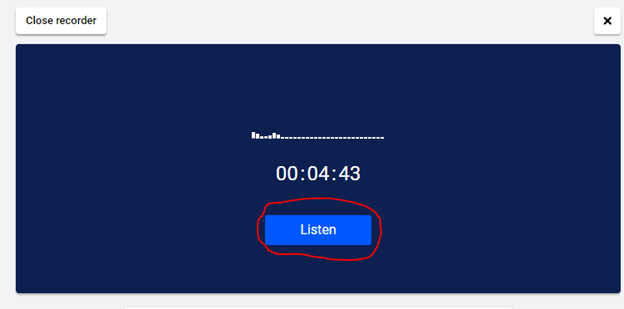
Test your Camera
1. Go to this website
2. click “CHECK WEBCAM”
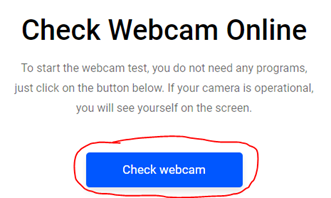
3. Click the Allow Button to start the test on the popup window
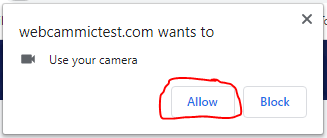
4. You should now see yourself if successful.
ZOOM MICROPHONE AND AUDIO SETTINGS
While in a Zoom meeting, click on the up arrow next to the MIC icon. Settings should be as follows:
1. Choose same as System (Default – Internal Mic)
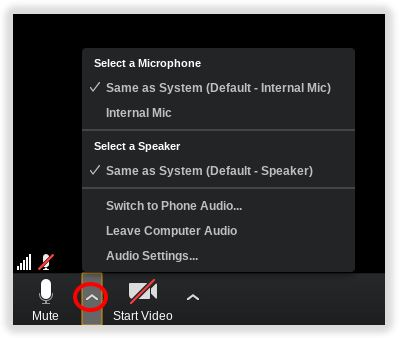
2. You should always use internal mic unless you have a microphone connected (BT or Wired)
3. i.e. Wireless headsets or AirPods (check to see if they are muted)
TESTING ZOOM TO CHECK FOR ISSUES ON A CHROMEBOOK
- Make a test zoom meeting to test audio and video by going to this website and clicking Join