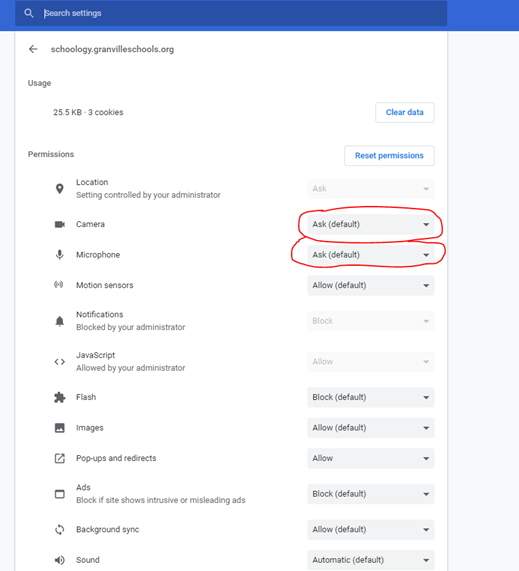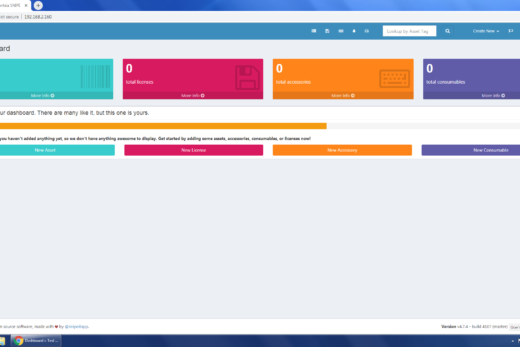This article describes how to resolve the issue of a microphone or camera not working on a specific website when they do work on other sites or on the Chromebook camera app.
Note:
- If you have any stickers or tape covering the camera or the microphone, this will affect performance of both devices. Please remove these items from the Chromebook.
- If after you follow these steps your microphone fails testing, you can not see yourself when testing your camera, or you can not hear the audio from your speakers on your Chromebook, you may have a hardware issue with the camera, mic, or speakers at which time you will need to see the school technology staff. Please refer back to the Chromebook Troubleshooting page for more info.
Troubleshooting Steps:
1. Click the lock on the left side of the URL bar then click “Site settings”
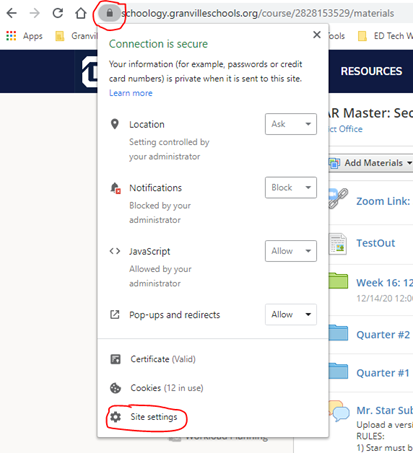
2. If the Camera or Microphone say “Block” be sure to change the drop-down tab to “Allow”