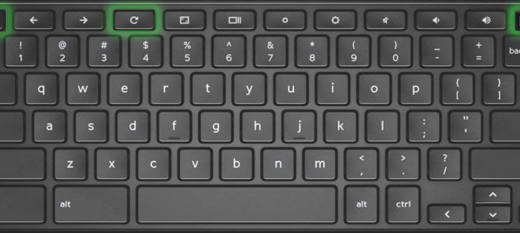Print from Chromebook at home/Adding a Printer to a Chromebook.
In print options there may appear to only be an option to print or save to PDF..
Plugging directly into a printer with a USB cable
Connecting to a Google Cloudprint printer
___________________________________________________________________________
Plugging directly into a printer with a USB cable
Make sure the printer is on. Plug the cable into the USB connection on your printer, plug the other end into a USB port on your Chromebook.

Press CTRL+P to open print dialogue and click See more…
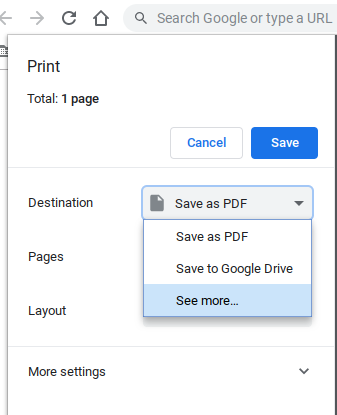
Select your printer (if your printer is not showing it may not be compatible).
The new printer will be set as your destination.
Setting up a wireless printer
Press CTRL+P to open print dialogue and click See more…
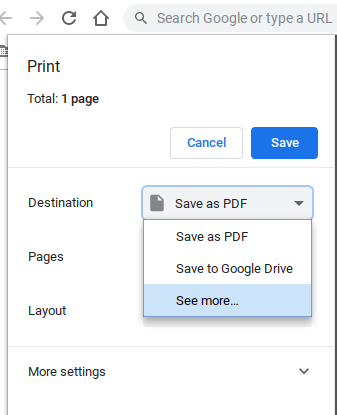
In the Select Destination Window Click Manage
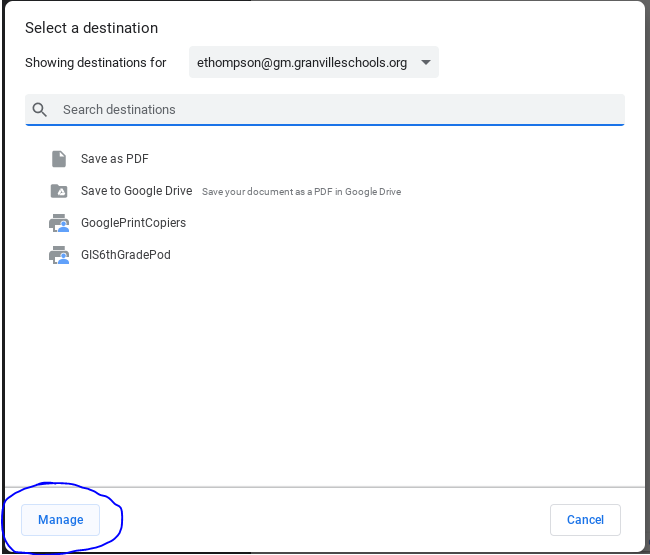
Click on Printers
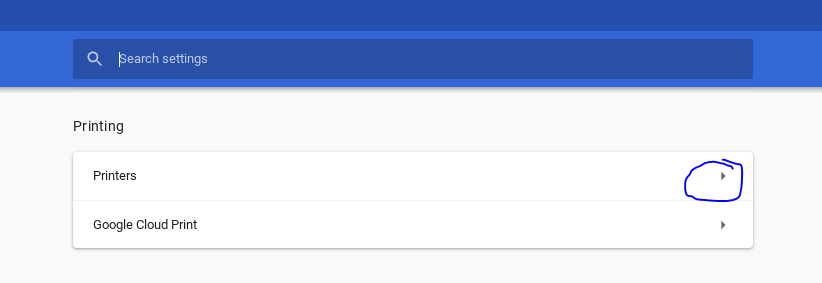
Click Add Printer
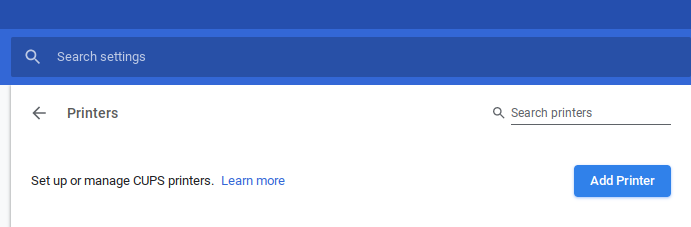
Click Add Nearby Printer (make sure the wireless printer is on).
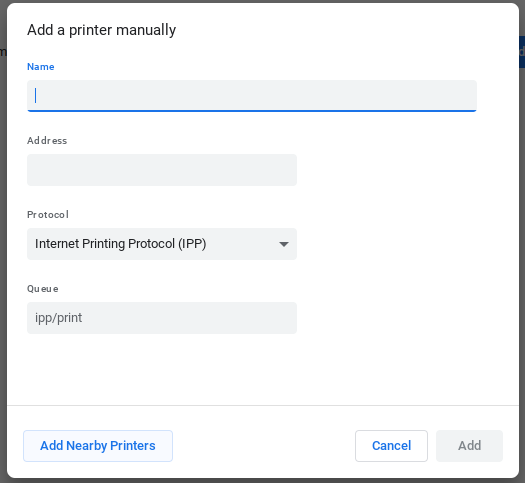
Select your wireless printer, and click printers to go back. (if your wireless printer does not show up make sure your printer is on the same wireless network as your Chromebook.
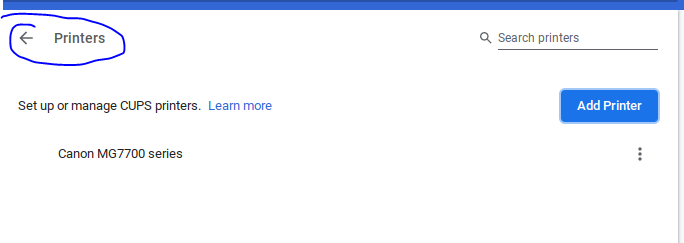
Completely exit the settings and you will need to close the print dialogue window by hitting cancel
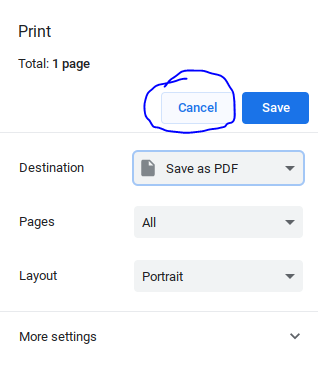
Now when you go into the print dialogue again and hit See more…. your printer will be listed and you can select it.
Connecting to a Google CloudPrint printer
Press CTRL+P to open print dialogue and click See more…
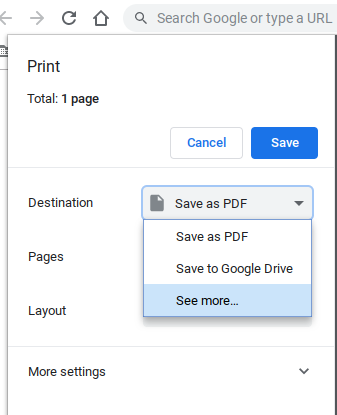
Click Manage
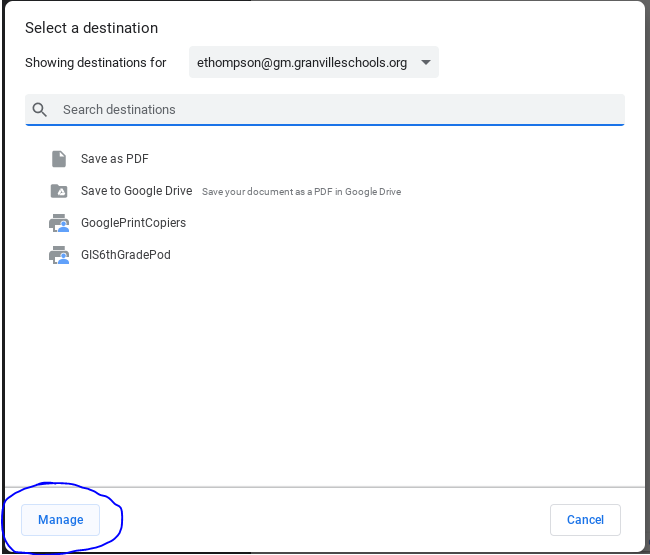
Click google cloud print
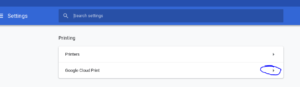
If you have setup a cloud print printer you can manage it from hear as long as you have shared it to the account the chromebook is logged in as (@gm.granvilleschools.org).
For information on setting up a google cloud printer, see your printer instructions and also review google information here.