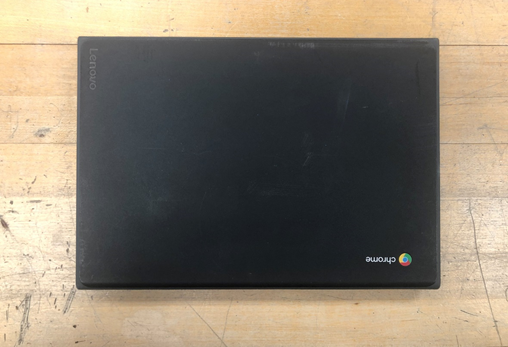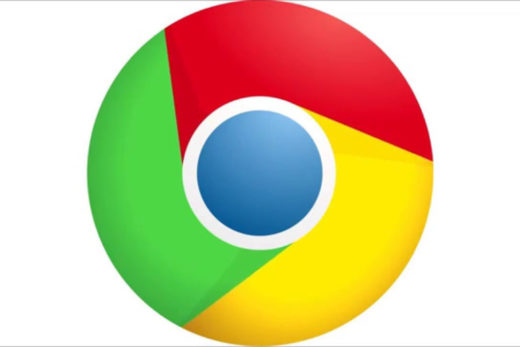Printing on a Chromebook
Printing:
To print to our copiers press Ctrl + P to bring up the print dialogue box
Click by Save as PDF on the arrow in the destination field and select “see more”
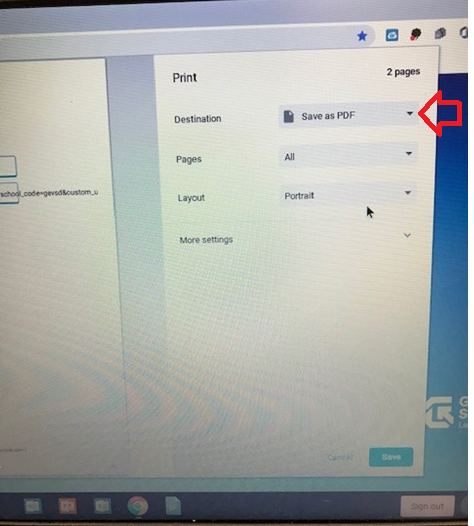
Select Secure_print-[Print]
(It will have a green icon next to it). 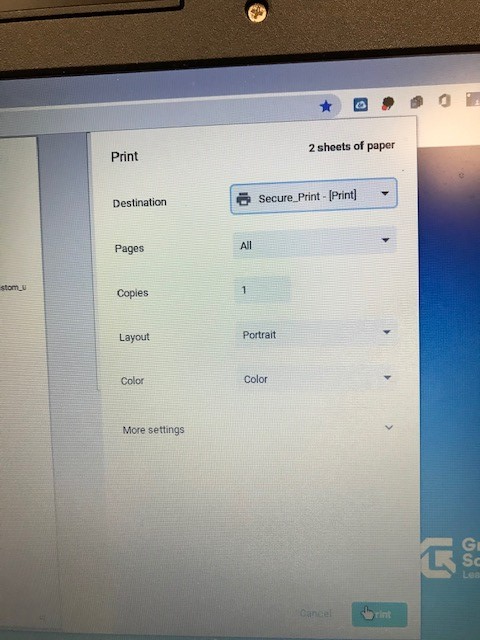
The first time you print you will need to put your Granville login name and password in. The “remember” checkbox will be selected and you should not need to do that again on your Chromebook.
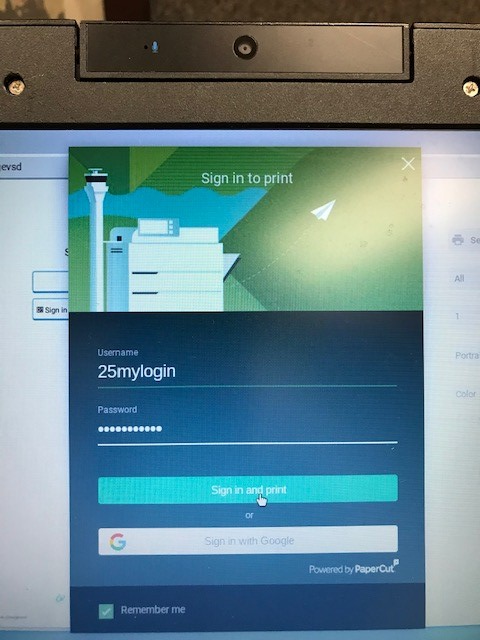
Obtaining your print job
When you print your print job goes into the queue on the copiers and you need to put your lunch number into the copier and select the document in your list and press print to release the print job.
Thank you.