When checking in a Chromebook.
- If the Chromebook is not currently signed out, Sign it out to the student and mark the sign-out date as (8/9/17). And in the notes mark as “start of school”. To see how to check out a Chromebook go here. Then move to the next bullet point If the Chromebook is already signed out to a student skip to next bullet point
- Hit the check-in button on the right side.

- You will then see this screen.
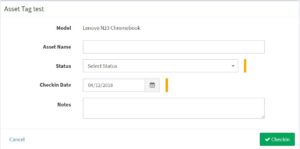
- Then click the Select status This will give you these options. Choose the one that best fits the circumstance
- Active
- Archived
- Broken-Accident – a unit was broken accidentally
- Broken-Defect – a unit has a factory defect
- Broken-Intentional – student purposely damaged a unit
- Pending
- Ready To Deploy – Device is ready to be put into circulations
- Retired – Device was in circulation but was deemed to be un useable.
- Once you have selected the status. Next, in the notes selection add more detail to why the Chromebook is that status.
- Then click “check in”


