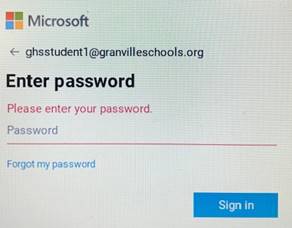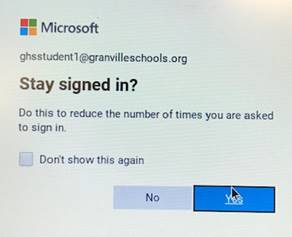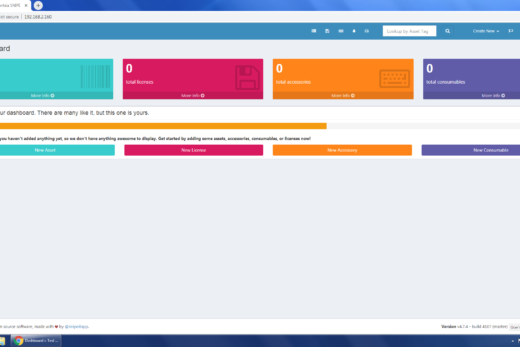Our password website is https://adfs.granvilleschools.org/adfs/portal/updatepassword/
Go to website and use email address and current password to set password.
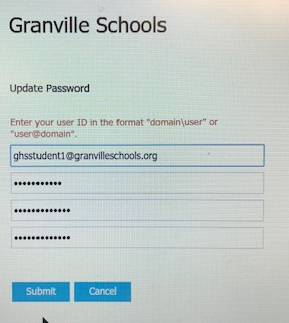
Our password policy is below:
Minimum of 8 characters
One upper character
One lower character
One number OR special character
Passphrases can also be used. (ex. I only want 1 Piece of Pizza)
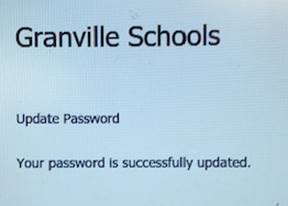
A little window will soon appear in the lower right hand corner of the chromebook screen.
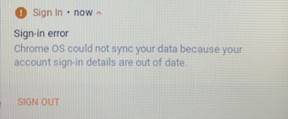
If you click sign out it will sign out and ask for a login again. If the window does not appear, just shut down and sign out.
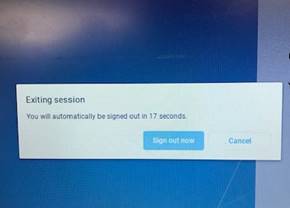
On the first login after changing password the chromebook will ask to unlock data and ask for old password to do so.
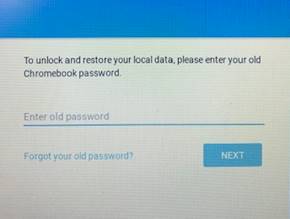
You can put old password in or click Forgot your old password and then Proceed Anyway.
Usually you don’t need the restore old data so clicking forgot and proceed gets you in with a clean slate.
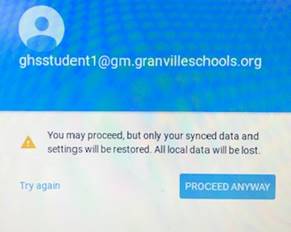
After loading classlink using the new password they can click on schoology and other apps, updating the password as they go.
Schoology.
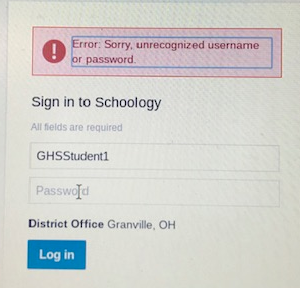
office 365