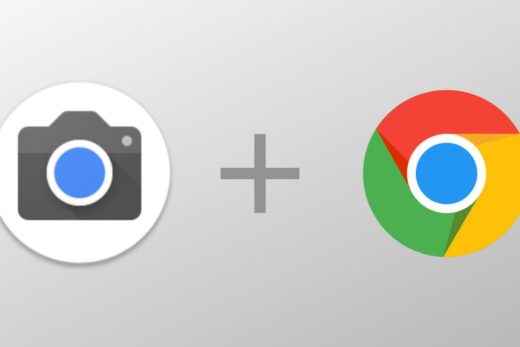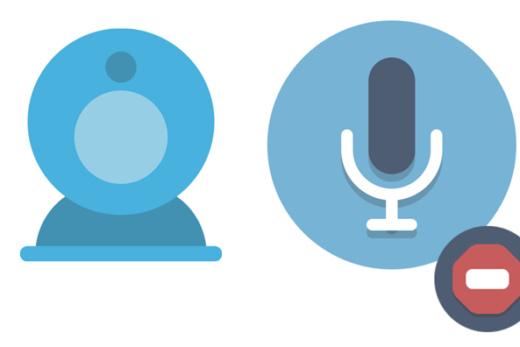Screen replacements
- Remove the 4 screw covers and unscrew the screws
- Pry off the Bezel around the screen. This will expose the screen and another 4 screws.
- Once those screw are removed, the screen can come out of the assembly.
- You will now see a ribbon cable connecting to the screen. Unplug the cable and plug it into the new screen.
- Then place the screen back into the Chromebook and screw it back in
- Now place the bezel back on and snap it into place and screws back into place.
Camera Replacements.
- Start off by removing the keyboard, the LDC bezel and the screen
- This will expose the screen hinges
- Unscrew the bottom set of screw on the left hinge.
- Then near the camera there are 2 screw that connect the camera hinge to the LDC assemble
- Now you can take out camera and the cable that leads to the mother of the Chromebook.
- Place the camera in and reattach the screws and run the cable back down the left side of the top
- Reattach the hinge and connect the cable back to the motherboard.
- Reattach the screen, LCD bezel and keyboard.
LCD assembly Replacements
- Remove the keyboard.
- Next unscrew the hinges from the body of the Chromebook
- Undo the cable from the old Assembly
- Take the new LCD assembly and attached it to where the old hinges were. And attach the new cable
- Reattach keyboard
Keyboard replacements
- To remove the keyboard, start off by unscrewing the 8 screw on the bottom of the Chromebook.
- Take a flat head screw driver and pry along the sides of the Chromebook where the keyboard meets the outer shell.
- once the keyboard is out of the o there will be two ribbon cables connecting the keyboard to the rest of the Chromebook. Disconnect those ribbon cables and then take your new keyboard and connect the ribbon cables into the Chromebook’s mother board.
- Snap the keyboard back in place then put the screws back into place
Power washing Chromebook
- https://support.google.com/chrome/a/answer/1360642?hl=en